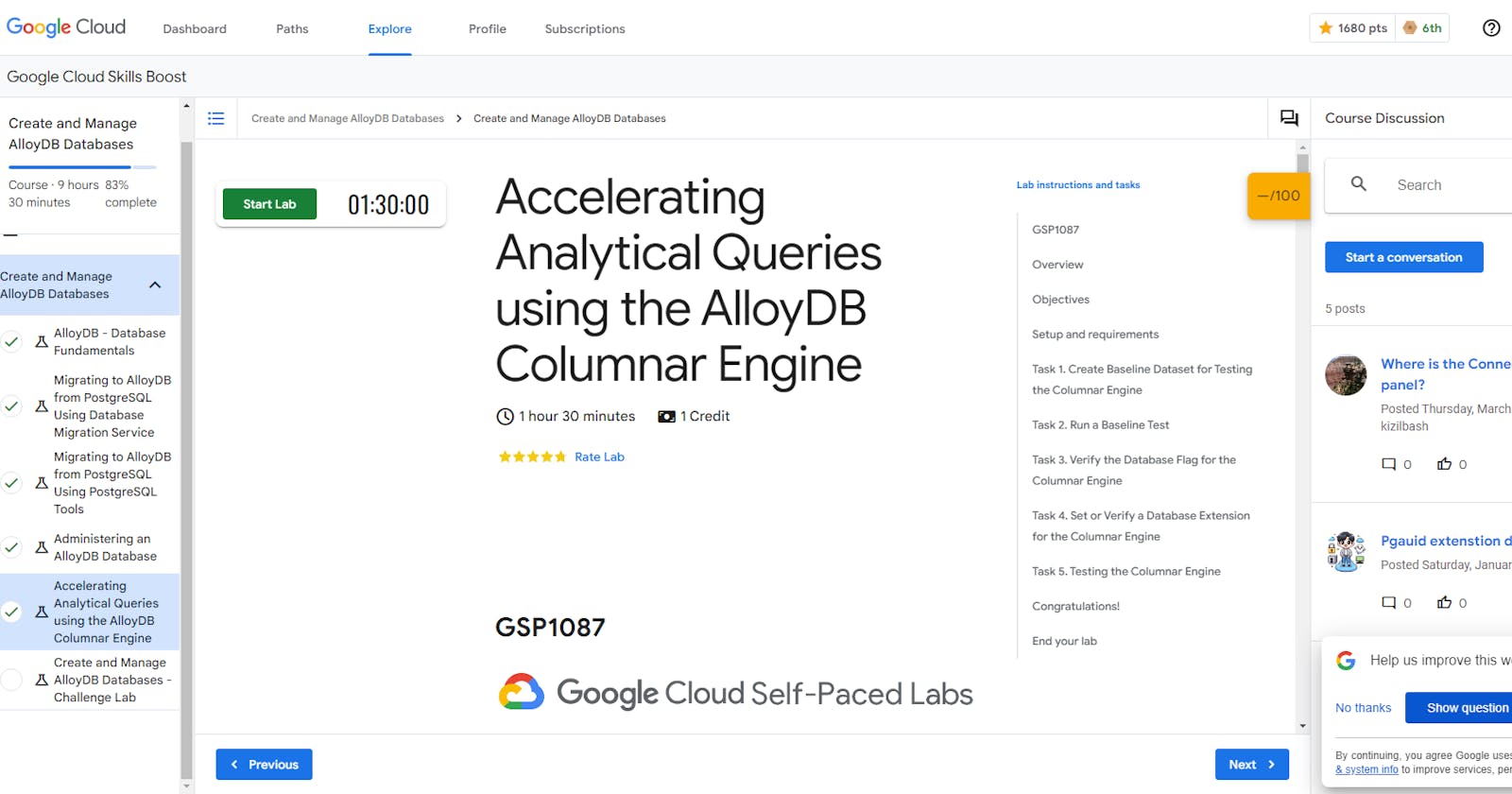Accelerating Analytical Queries using the AlloyDB Columnar Engine
Overview
AlloyDB for PostgreSQL is a fully managed PostgreSQL-compatible database service for your most demanding enterprise database workloads. AlloyDB combines the best of Google with one of the most popular open-source database engines, PostgreSQL, for superior performance, scale, and availability.
The Columnar Engine can significantly accelerate the speed at which AlloyDB processes SQL scans, joins, and aggregates. The Columnar Engine provides the following features: 1) a column store that contains table data for selected columns, reorganized into a column-oriented format and 2) a columnar query planner and execution engine to support use of the column store in queries.
In this lab you will explore features of the AlloyDB Columnar Engine.
Task 1. Create Baseline Dataset for Testing the Columnar Engine
An AlloyDB cluster and instance were provisioned when you started the lab. On the Cloud Console Navigation menu (), under Databases click AlloyDB for PostgreSQL then Clusters to examine the cluster's details.
The cluster is named lab-cluster and the instance is named lab-instance.
The instance takes a while to be fully created and initialized. Please wait until you see a Status of Ready to proceed.
Please make note of the Private IP address in the instances section. Copy the Private IP address to a text file so that you can paste the value in a later step.
In order to evaluate the capabilities of the Columnar Engine you need a dataset of significant size against which to measure performance. You will utilize the Postgres tool pgbench to generate a synthetic dataset to evaluate the Columnar Engine.
On the Navigation menu (), under Compute Engine click VM instances.
For the instance named alloydb-client, in the Connect column, click SSH to open a terminal window.
Set the following environment variable, replacing ALLOYDB_ADDRESS with the Private IP address of the AlloyDB instance.
export ALLOYDB=ALLOYDB_ADDRESS
- Run the following command to store the Private IP address of the AlloyDB instance on the AlloyDB client VM so that it will persist throughout the lab.
echo $ALLOYDB > alloydbip.txt
- The first step of using pgbench is to create and populate the sample tables. Run the following command to create a set of four tables. You will be prompted for the postgres user's password which is Change3Me.
The largest table pgbench_accounts will be loaded with 50 million rows. The operation will take just a few minutes.
pgbench -h $ALLOYDB -U postgres -i -s 500 -F 90 -n postgres
Copied!content_copy
dropping old tables...
NOTICE: table "pgbench_accounts" does not exist, skipping
NOTICE: table "pgbench_branches" does not exist, skipping
NOTICE: table "pgbench_history" does not exist, skipping
NOTICE: table "pgbench_tellers" does not exist, skipping
creating tables...
generating data (client-side)...
50000000 of 50000000 tuples (100%) done (elapsed 91.26 s, remaining 0.00 s)
creating primary keys...
done in 167.61 s (drop tables 0.00 s, create tables 0.01 s, client-side generate 93.16 s, primary keys 74.43 s).
- Connect to the psql client and run the following query to verify the row count in the pgbench_accounts table. You will be prompted for the postgres user's password which is Change3Me.
psql -h $ALLOYDB -U postgres
Copied!content_copy
select count (*) from pgbench_accounts;
Copied!content_copy
count
----------
50000000
(1 row)
- Click Check my progress to verify the objective.
Answer
export ALLOYDB=10.16.0.2
echo $ALLOYDB > alloydbip.txt
export PGPASSWORD='Change3Me'
pgbench -h $ALLOYDB -U postgres -i -s 500 -F 90 -n postgres
psql -h $ALLOYDB -U postgres
select count (*) from pgbench_accounts;
Task 2. Run a Baseline Test
For evaluation purposes you can run a very simple query that performs seq scans and then use explain query plans for that query before and after adding the test table to the Columnar Engine.
Return to the alloydb-client shell. The psql client should still be active. If not, reconnect using the instructions in Task 1. Run the following query to turn on timings for all query operations.
\timing on
- Next run the following query to evaluate the run time. This query performs seq scans of the entire pgbench_accounts table. Note: This sample query has a limit of 20 returned rows because this is for demonstration purposes.
SELECT aid, bid, abalance FROM pgbench_accounts WHERE bid < 189 OR abalance > 100 LIMIT 20;
aid | bid | abalance
-----+-----+----------
1 | 1 | 0
2 | 1 | 0
3 | 1 | 0
4 | 1 | 0
5 | 1 | 0
6 | 1 | 0
7 | 1 | 0
8 | 1 | 0
9 | 1 | 0
10 | 1 | 0
11 | 1 | 0
12 | 1 | 0
13 | 1 | 0
14 | 1 | 0
15 | 1 | 0
16 | 1 | 0
17 | 1 | 0
18 | 1 | 0
19 | 1 | 0
20 | 1 | 0
(20 rows)
- Run the following query to generate an explain plan for an unrestricted query. Your values should appear similar to those in the sample output but will vary because of the random nature of data generation.
Note: You may have to press the spacebar to advance through the query explain plan.
EXPLAIN (ANALYZE,COSTS,SETTINGS,BUFFERS,TIMING,SUMMARY,WAL,VERBOSE)
SELECT count(*) FROM pgbench_accounts WHERE bid < 189 OR abalance > 100;
QUERY PLAN
---------------------------------------------------------------------------------------------------------------
---------------------------------------------------
Finalize Aggregate (cost=1242226.53..1242226.54 rows=1 width=8) (actual time=11010.409..11014.083 rows=1 loop
s=1)
Output: count(*)
Buffers: shared hit=20921 read=888170
I/O Timings: read=19536.769
-> Gather (cost=1242226.32..1242226.53 rows=2 width=8) (actual time=11010.398..11014.075 rows=3 loops=1)
Output: (PARTIAL count(*))
Workers Planned: 2
Workers Launched: 2
Buffers: shared hit=20921 read=888170
I/O Timings: read=19536.769
~~~~~~~~~~~~~~~~~~~~~~~~~~~~~~~~~~
!! Section removed for pasting !!
~~~~~~~~~~~~~~~~~~~~~~~~~~~~~~~~~~
Filter: ((pgbench_accounts.bid < 189) OR (pgbench_accounts.abalance > 100))
Rows Removed by Filter: 10400000
~~~~~~~~~~~~~~~~~~~~~~~~~~~~~~~~~~
!! Section removed for pasting !!
~~~~~~~~~~~~~~~~~~~~~~~~~~~~~~~~~~
Buffers: shared hit=6
Planning Time: 0.117 ms
Execution Time: 11014.169 ms
(38 rows)
In the results pay particular attention to the Planning Time and Execution Time values. In the sample output, the Planning Time is 0.117 milliseconds and the Execution Time is 11014.169 milliseconds or 11.014 seconds. Your values should appear similar to those in the sample output but will vary because of the random nature of data generation.
Copy the values for Planning Time and Execution Time from your run to text file so that you may compare them later with the results after the Columnar Engine is enabled. You may also copy the entire query plan results to a text file.
Press the Q key to close the query plan.
Task 3. Verify the Database Flag for the Columnar Engine
Next you will examine the Columnar Engine database flag in your instance.
On the Cloud Console Navigation menu (), under Databases click AlloyDB for PostgreSQL then Clusters to examine the cluster's details.
In the Instances in your cluster section, select the lab-instance, and then click Edit Primary.
To add a database flag to your instance, click Add a database flag.
Browse the list of available flags to get a sense of the supported options. Observe the flag google_columnar_engine.enabled in the list. You will not add an additional flag as part of this lab.
Click Cancel to exit the Edit Primary instance screen.
Task 4. Set or Verify a Database Extension for the Columnar Engine
Continuing from the previous section you will setup a database extension to fully enable the Columnar Engine feature for your AlloyDB cluster.
Unlike configuring a flag, you must connect to your instance via the psql client to enable a database extension.
Return to the alloydb-client shell. The psql client should still be active. If not, reconnect using the instructions in Task 1.
Ensure that you are connected to the postgres database by running the following query.
\c postgres
- Run the following system query to see details on the extensions enabled in the database.
Note: Your list of extensions may vary.
\dx
List of installed extensions
Name | Version | Schema | Description
------------------------+---------+------------+---------------------------------------
google_columnar_engine | 1.0 | public | Google extension for columnar engine
google_db_advisor | 1.0 | public | Google extension for Database Advisor
hypopg | 1.3.2 | public | Hypothetical indexes for PostgreSQL
plpgsql | 1.0 | pg_catalog | PL/pgSQL procedural language
(4 rows)
- If google_columnar_engine appears in the list, skip to the next task (Task 5). If google_columnar_engine does not appear in the list run the following command.
CREATE EXTENSION IF NOT EXISTS google_columnar_engine;
- Run the extension query again to confirm that the google_columnar_engine extension is enabled.
\dx
Task 5. Testing the Columnar Engine
Because your main table ( pgbench_accounts) is relatively small, you can add it directly to the Columnar Engine for evaluation. In a real-life deployment you would utilize the Columnar Engine's recommendation framework to automatically identify the most heavily used columns across all tables that would provide the most benefit from being managed by the engine.
Return to the alloydb-client shell. Run the following query to add pgbench_accounts to the columnar engine. The query should take a few minutes to complete.
SELECT google_columnar_engine_add('pgbench_accounts');
- Next run the same explain plan query you did earlier to see the affects of the Columnar Engine. Your values should appear similar to those in the sample output but will vary because of the random nature of data generation.
EXPLAIN (ANALYZE,COSTS,SETTINGS,BUFFERS,TIMING,SUMMARY,WAL,VERBOSE)
SELECT count(*) FROM pgbench_accounts WHERE bid < 189 OR abalance > 100;
QUERY PLAN
----------------------------------------------------------------------------------------------------------------------------------------------------------------------------------------
Finalize Aggregate (cost=142400.72..142400.73 rows=1 width=8) (actual time=75.948..78.680 rows=1 loops=1)
Output: count(*)
-> Gather (cost=142400.51..142400.72 rows=2 width=8) (actual time=71.555..78.667 rows=3 loops=1)
Output: (PARTIAL count(*))
Workers Planned: 2
Workers Launched: 2
-> Partial Aggregate (cost=141400.51..141400.52 rows=1 width=8) (actual time=45.768..45.771 rows=1 loops=3)
~~~~~~~~~~~~~~~~~~~~~~~~~~~~~~
Section removed for pasting
~~~~~~~~~~~~~~~~~~~~~~~~~~~~~~
Rows Removed by Columnar Filter: 10400000
Rows Aggregated by Columnar Scan: 4505600
Columnar cache search mode: native
~~~~~~~~~~~~~~~~~~~~~~~~~~~~~~
Section removed for pasting
~~~~~~~~~~~~~~~~~~~~~~~~~~~~~~
Buffers: shared hit=22 read=3 dirtied=1
I/O Timings: read=0.560
Planning Time: 2.022 ms
Execution Time: 78.804 ms
(29 rows)
In the results pay particular attention to the Planning Time and Execution Time values. In the Post-Columnar Engine sample, the Planning Time is 2.022 milliseconds and the Execution Time is 78.804 milliseconds. Your values should appear similar to those in the sample output but will vary because of the random nature of data generation.
From the samples provided, the difference between the Execution Time Pre-Columnar Engine and Post-Columnar Engine is 10935.365 ms or 10.9 seconds. That is a decrease of 141 times. In the Post-Columnar Engine sample, also note that over 4.5 million rows were aggregated using a columnar scan rather than the core database engine.
Click Check my progress to verify the objective.