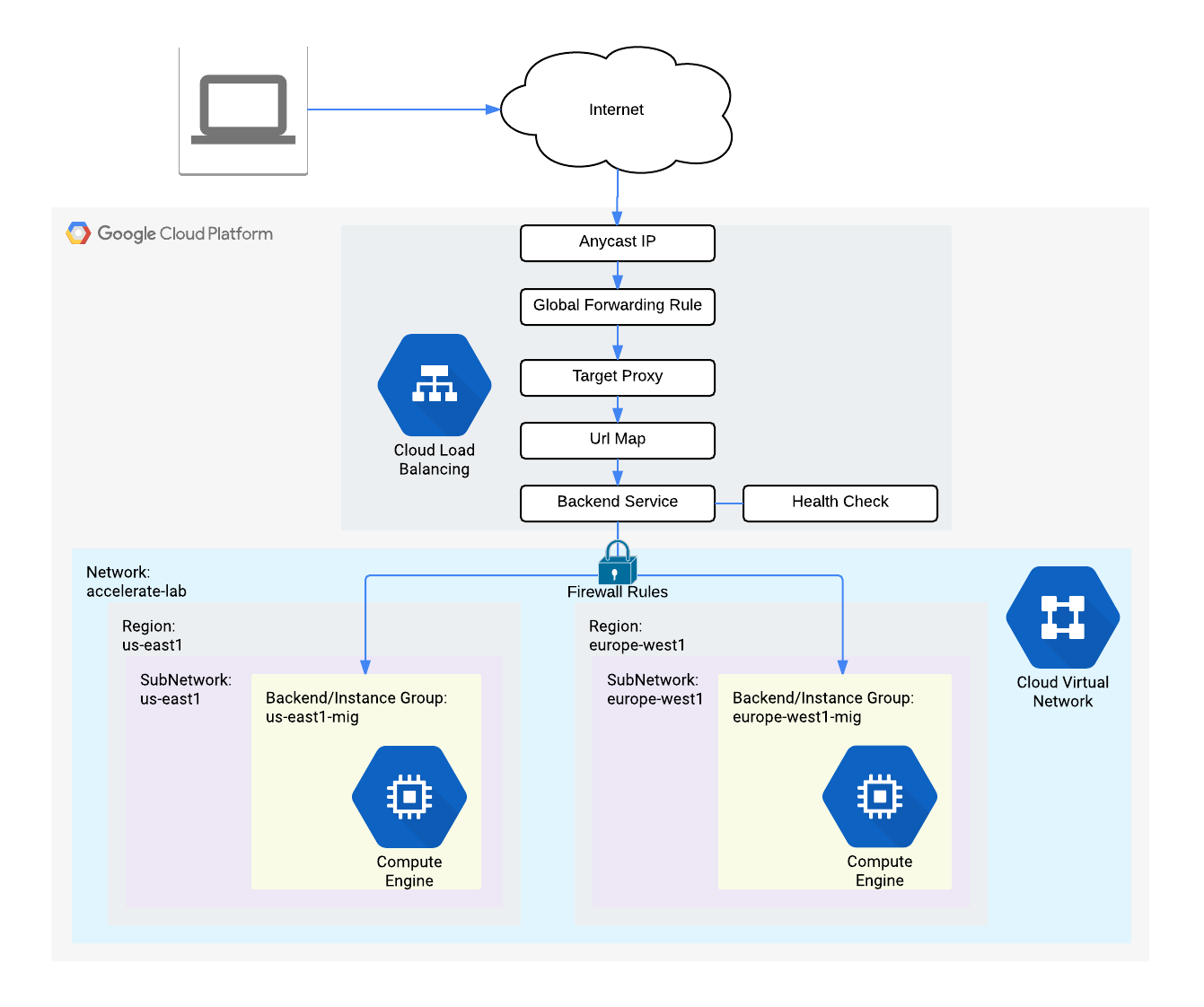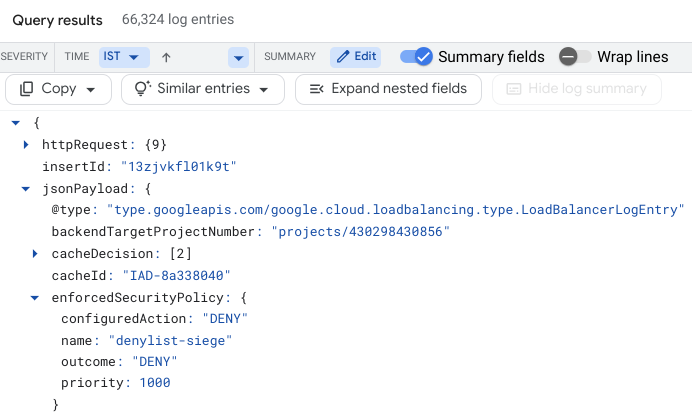Table of Contents
Overview
Google Cloud Application Load Balancing is implemented at the edge of Google's network in Google's points of presence (POP) around the world. User traffic directed to an Application Load Balancer enters the POP closest to the user and is then load balanced over Google's global network to the closest backend that has sufficient capacity available.
Cloud Armor IP allowlist/denylist enable you to restrict or allow access to your Application Load Balancer at the edge of the Google Cloud, as close as possible to the user and to malicious traffic. This prevents malicious users or traffic from consuming resources or entering your Virtual Private Cloud (VPC) networks.
In this lab, you configure an Application Load Balancer with global backends, as shown in the diagram below. Then, you stress test the Load Balancer and denylist the stress test IP with Cloud Armor.
Objectives
In this lab, you learn how to perform the following tasks:
Create HTTP and health check firewall rules
Configure two instance templates
Create two managed instance groups
Configure an Application Load Balancer with IPv4 and IPv6
Stress test an Application Load Balancer
Denylist an IP address to restrict access to an Application Load Balancer
Setup and requirements
Before you click the Start Lab button
Read these instructions. Labs are timed and you cannot pause them. The timer, which starts when you click Start Lab, shows how long Google Cloud resources are made available to you.
This hands-on lab lets you do the lab activities in a real cloud environment, not in a simulation or demo environment. It does so by giving you new, temporary credentials you use to sign in and access Google Cloud for the duration of the lab.
To complete this lab, you need:
- Access to a standard internet browser (Chrome browser recommended).
Note: Use an Incognito (recommended) or private browser window to run this lab. This prevents conflicts between your personal account and the student account, which may cause extra charges incurred to your personal account.
- Time to complete the lab—remember, once you start, you cannot pause a lab.
Note: Use only the student account for this lab. If you use a different Google Cloud account, you may incur charges to that account.
How to start your lab and sign in to the Google Cloud console
Click the Start Lab button. If you need to pay for the lab, a dialog opens for you to select your payment method. On the left is the Lab Details pane with the following:
The Open Google Cloud console button
Time remaining
The temporary credentials that you must use for this lab
Other information, if needed, to step through this lab
Click Open Google Cloud console (or right-click and select Open Link in Incognito Window if you are running the Chrome browser).
The lab spins up resources, and then opens another tab that shows the Sign in page.
Tip: Arrange the tabs in separate windows, side-by-side.
Note: If you see the Choose an account dialog, click Use Another Account.
If necessary, copy the Username below and paste it into the Sign in dialog.
student-04-e68b0c82bab2@qwiklabs.netYou can also find the Username in the Lab Details pane.
Click Next.
Copy the Password below and paste it into the Welcome dialog.
ouzJD9bdTlnMYou can also find the Password in the Lab Details pane.
Click Next.
Important: You must use the credentials the lab provides you. Do not use your Google Cloud account credentials.
Note: Using your own Google Cloud account for this lab may incur extra charges.
Click through the subsequent pages:
Accept the terms and conditions.
Do not add recovery options or two-factor authentication (because this is a temporary account).
Do not sign up for free trials.
After a few moments, the Google Cloud console opens in this tab.
Note: To access Google Cloud products and services, click the Navigation menu or type the service or product name in the Search field.
Task 1. Configure HTTP and health check firewall rules
Configure firewall rules to allow HTTP traffic to the backends and TCP traffic from the Google Cloud health checker.
Create the HTTP firewall rule
Create a firewall rule to allow HTTP traffic to the backends.
In the Cloud console, navigate to Navigation menu () > VPC network > Firewall.
Notice the existing ICMP, internal, RDP, and SSH firewall rules.
Each Google Cloud project starts with the default network and these firewall rules.
Click Create Firewall Rule.
Set the following values, leave all other values at their defaults:
| Property | Value (type value or select option as specified) | | --- | --- | | Name | default-allow-http | | Network | default | | Targets | Specified target tags | | Target tags | http-server | | Source filter | IPv4 Ranges | | Source IPv4 ranges | 0.0.0.0/0 | | Protocols and ports | Specified protocols and ports, and then check TCP, type: 80 |
Make sure to include the /0 in the Source IPv4 ranges to specify all networks.
- Click Create.
Create the health check firewall rules
Health checks determine which instances of a load balancer can receive new connections. For Application Load Balancing, the health check probes to your load balanced instances come from addresses in the ranges 130.211.0.0/22 and 35.191.0.0/16. Your firewall rules must allow these connections.
Still in the Firewall policies page, click Create Firewall Rule.
Set the following values, leave all other values at their defaults:
| Property | Value (type value or select option as specified) | | --- | --- | | Name | default-allow-health-check | | Network | default | | Targets | Specified target tags | | Target tags | http-server | | Source filter | IPv4 Ranges | | Source IPv4 ranges |
130.211.0.0/22,35.191.0.0/16| | Protocols and ports | Specified protocols and ports, and then check TCP |Note: Make sure to enter the two Source IPv4 ranges one-by-one and press SPACE in between them.
Click Create.
Click Check my progress to verify the objective.
Configure HTTP and health check firewall rules
Check my progress
Task 2. Configure instance templates and create instance groups
A managed instance group uses an instance template to create a group of identical instances. Use these to create the backends of the Application Load Balancer.
Configure the instance templates
An instance template is an API resource that you use to create VM instances and managed instance groups. Instance templates define the machine type, boot disk image, subnet, labels, and other instance properties.
Create one instance template for us-east1 and one for europe-west4.
In the Cloud console, go to Navigation menu () > Compute Engine > Instance templates, and then click Create instance template.
For Name, type
us-east1-template.For Location, Select Global.
For Series, select E2.
For Machine Type, select e2-micro.
Click Advanced Options.
Click Networking. Set the following value and leave all other values at their defaults:
| Property | Value (type value or select option as specified) | | --- | --- | | Network tags | http-server |
Click default under Network interfaces. Set the following values and leave all other values at their defaults:
| Property | Value (type value or select option as specified) | | --- | --- | | Network | default | | Subnetwork | default
us-east1|Click Done.
The network tag http-server ensures that the HTTP and Health Check firewall rules apply to these instances.
Click the Management tab.
Under Metadata, click + ADD ITEM and specify the following:
| Key | Value | | --- | --- | | startup-script-url | gs://cloud-training/gcpnet/httplb/startup.sh |
The startup-script-url specifies a script that executes when instances are started. This script installs Apache and changes the welcome page to include the client IP and the name, region, and zone of the VM instance. Feel free to explore this script.
Click Create.
Wait for the instance template to be created.
Now create another instance template for subnet-b by copying us-east1-template:
Click on
us-east1-template and then click on the +CREATE SIMILAR option from the top.For Name, type
europe-west4-template.Ensure Location is selected Global.
Click Advanced Options.
Click Networking.
Ensure http-server is added as a network tag.
In Network interfaces, for Subnetwork, select default (
europe-west4).Click Done.
Click Create.
Create the managed instance groups
Create a managed instance group in us-east1 and one in europe-west4.
Still in Compute Engine, click Instance groups in the left menu.
Click Create instance group.
Set the following values, leave all other values at their defaults:
| Property | Value (type value or select option as specified) | | --- | --- | | Name |
us-east1-mig (if required, remove extra space from the name) | | Instance template |us-east1-template | | Location | Multiple zones | | Region |us-east1| | Minimum number of instances | 1 | | Maximum number of instances | 2 | | Autoscaling signals > Click dropdown > Signal type | CPU utilization | | Target CPU utilization | 80, click Done. | | Initialization period | 45 |
Managed instance groups offer autoscaling capabilities that allow you to automatically add or remove instances from a managed instance group based on increases or decreases in load. Autoscaling helps your applications gracefully handle increases in traffic and reduces cost when the need for resources is lower. You just define the autoscaling policy and the autoscaler performs automatic scaling based on the measured load.
- Click Create.
Now repeat the same procedure to create a second instance group for europe-west4-mig in europe-west4:
Click Create Instance group.
Set the following values, leave all other values at their defaults:
| Property | Value (type value or select option as specified) | | --- | --- | | Name |
europe-west4-mig | | Instance template |europe-west4-template | | Location | Multiple zones | | Region |europe-west4| | Minimum number of instances | 1 | | Maximum number of instances | 2 | | Autoscaling signals > Click dropdown > Signal type | CPU utilization | | Target CPU utilization | 80, click Done. | | Initialization period | 45 |Click Create.
Click Check my progress to verify the objective.
Configure instance templates and instance group
Check my progress
Verify the backends
Verify that VM instances are being created in both regions and access their HTTP sites.
Still in Compute Engine, click VM instances in the left menu.
Notice the instances that start with
us-east1-mig andeurope-west4-mig.These instances are part of the managed instance groups.
Click on the External IP of an instance of
us-east1-mig.You should see the Client IP (your IP address), the Hostname (starts with
us-east1-mig) and the Server Location (a zone inus-east1).Click on the External IP of an instance of
europe-west4-mig.You should see the Client IP (your IP address), the Hostname (starts with
europe-west4-mig) and the Server Location (a zone ineurope-west4).
Note: The Hostname and Server Location identifies where the Application Load Balancer sends traffic.
Which of these fields identify the region of the backend?Server LocationClient IPHostname
Submit
Task 3. Configure the Application Load Balancer
Configure the Application Load Balancer to balance traffic between the two backends (us-east1-mig in us-east1 and europe-west4-mig in europe-west4), as illustrated in the network diagram:
Start the configuration
In the Cloud console, click Navigation menu () > click VIEW ALL PRODUCTS > Networking > Network Services > Load balancing.
click Create load balancer.
Under Application Load Balancer HTTP(S), click Next.
For Public facing or internal, select Public facing (external) and click Next.
For Global or single region deployment, select Best for global workloads and click Next.
For Load balancer generation, select Global external Application Load Balancer and click Next.
For Create load balancer, click Configure.
Set Load Balancer Name to
http-lb.
Configure the frontend
The host and path rules determine how your traffic will be directed. For example, you could direct video traffic to one backend and static traffic to another backend. However, you are not configuring the Host and path rules in this lab.
Click on Frontend configuration.
Specify the following, leaving all other values at their defaults:
| Property | Value (type value or select option as specified) | | --- | --- | | Protocol | HTTP | | IP version | IPv4 | | IP address | Ephemeral | | Port | 80 |
Click Done.
Click Add Frontend IP and port.
Specify the following, leaving all other values at their defaults:
| Property | Value (type value or select option as specified) | | --- | --- | | Protocol | HTTP | | IP version | IPv6 | | IP address | Auto-allocate | | Port | 80 |
Click Done.
Application Load Balancing supports both IPv4 and IPv6 addresses for client traffic. Client IPv6 requests are terminated at the global load balancing layer, then proxied over IPv4 to your backends.
Configure the backend
Backend services direct incoming traffic to one or more attached backends. Each backend is composed of an instance group and additional serving capacity metadata.
Click on Backend configuration.
For Backend services & backend buckets, click Create a backend service.
Set the following values, leave all other values at their defaults:
| Property | Value (select option as specified) | | --- | --- | | Name | http-backend | | Instance group |
us-east1-mig | | Port numbers | 80 | | Balancing mode | Rate | | Maximum RPS | 50 | | Capacity | 100 |
This configuration means that the load balancer attempts to keep each instance of us-east1-mig at or below 50 requests per second (RPS).
Click Done.
Click Add a backend.
Set the following values, leave all other values at their defaults:
| Property | Value (select option as specified) | | --- | --- | | Instance group |
europe-west4-mig | | Port numbers | 80 | | Balancing mode | Utilization | | Maximum backend utilization | 80 | | Capacity | 100 |
This configuration means that the load balancer attempts to keep each instance of europe-west4-mig at or below 80% CPU utilization.
Click Done.
For Health Check, select Create a health check.
Set the following values, leave all other values at their defaults:
| Property | Value (select option as specified) | | --- | --- | | Name | http-health-check | | Protocol | TCP | | Port | 80 |
Health checks determine which instances receive new connections. This HTTP health check polls instances every 5 seconds, waits up to 5 seconds for a response and treats 2 successful or 2 failed attempts as healthy or unhealthy, respectively.
Click Save.
Check the Enable Logging box.
Set the Sample Rate to
1.Click Create to create the backend service.
Click Ok.
Review and create the Application Load Balancer
Click on Review and finalize.
Review the Backend and Frontend services.
Click on Create.
Wait for the load balancer to be created.
Click on the name of the load balancer (http-lb).
Note the IPv4 and IPv6 addresses of the load balancer for the next task. They will be referred to as
[LB_IP_v4]and[LB_IP_v6], respectively.
Note: The IPv6 address is the one in hexadecimal format.
Click Check my progress to verify the objective.
Configure the Application Load Balancer
Check my progress
Task 4. Test the Application Load Balancer
Now that you created the Application Load Balancer for your backends, verify that traffic is forwarded to the backend service.
The Application Load Balancer should forward traffic to the region that is closest to you.TrueFalse
Access the Application Load Balancer
To test IPv4 access to the Application Load Balancer, open a new tab in your browser and navigate to http://[LB_IP_v4]. Make sure to replace [LB_IP_v4] with the IPv4 address of the load balancer.
Note: It might take up to 5 minutes to access the Application Load Balancer. In the meantime, you might get a 404 or 502 error. Keep trying until you see the page of one of the backends.
Note: Depending on your proximity to us-east1 and europe-west4, your traffic is either forwarded to a us-east1-mig or europe-west4-mig instance.
If you have a local IPv6 address, try the IPv6 address of the Application Load Balancer by navigating to http://[LB_IP_v6]. Make sure to replace [LB_IP_v6] with the IPv6 address of the load balancer.
Stress test the Application Load Balancer
Create a new VM to simulate a load on the Application Load Balancer using siege. Then, determine if traffic is balanced across both backends when the load is high.
In the console, navigate to Navigation menu () > Compute Engine > VM instances.
Click Create instance.
In the Machine configuration:
Select the following values:
| Property | Value (type value or select option as specified) | | --- | --- | | Name | siege-vm | | Region |
us-central1| | Zone |us-central1-b| | Series |E2|
Given that us-central1 is closer to us-east1 than to europe-west4, traffic should be forwarded only to us-east1-mig (unless the load is too high).
Click Create.
Wait for the siege-vm instance to be created.
For siege-vm, click SSH to launch a terminal and connect.
Run the following command, to install siege:
sudo apt-get -y install siege
- To store the IPv4 address of the Application Load Balancer in an environment variable, run the following command, replacing
[LB_IP_v4]with the IPv4 address:
export LB_IP=[LB_IP_v4]
- To simulate a load, run the following command:
siege -c 150 -t120s http://$LB_IP
In the Cloud console, click Navigation menu () > click VIEW ALL PRODUCTS > Networking > Network Services > Load balancing.
Click Backends.
Click http-backend.
Navigate to http-lb.
Click on the Monitoring tab.
Monitor the Frontend Location (Total inbound traffic) between North America and the two backends for 2 to 3 minutes.
At first, traffic should just be directed to us-east1-mig but as the RPS increases, traffic is also directed to europe-west4.
This demonstrates that by default traffic is forwarded to the closest backend but if the load is very high, traffic can be distributed across the backends.
Return to the SSH terminal of siege-vm.
Press CTRL+C to stop siege if it's still running.
The output should look like this:
New configuration template added to /home/student-02-dd02c94b8808/.siege
Run siege -C to view the current settings in that file
{ "transactions": 24729,
"availability": 100.00,
"elapsed_time": 119.07,
"data_transferred": 3.77,
"response_time": 0.66,
"transaction_rate": 207.68,
"throughput": 0.03,
"concurrency": 137.64,
"successful_transactions": 24729,
"failed_transactions": 0,
"longest_transaction": 10.45,
"shortest_transaction": 0.03
}
Task 5. Denylist the siege-vm
Use Cloud Armor to denylist the siege-vm from accessing the Application Load Balancer.
Create the security policy
Create a Cloud Armor security policy with a denylist rule for the siege-vm.
In the console, navigate to Navigation menu (
) > Compute Engine > VM instances.
Note the External IP of the siege-vm. This will be referred to as
[SIEGE_IP].
Note: There are ways to identify the external IP address of a client trying to access your Application Load Balancer. For example, you could examine traffic captured by VPC Flow Logs in BigQuery to determine a high volume of incoming requests.
In the Cloud console, click Navigation menu () > click VIEW ALL PRODUCTS > Networking > Network Security > Cloud Armor policies.
Click Create policy.
Set the following values, leave all other values at their defaults:
| Property | Value (type value or select option as specified) | | --- | --- | | Name | denylist-siege | | Default rule action | Allow |
Click Next step.
Click Add a rule.
Set the following values, leave all other values at their defaults:
| Property | Value (type value or select option as specified) | | --- | --- | | Condition > Match | Enter the SIEGE_IP | | Action | Deny | | Response code | 403 (Forbidden) | | Priority | 1000 |
Click Save Change to Rule.
Click Next step.
Click Add Target.
For Type, select Backend service (external application load balancer).
For Target, select http-backend and if prompted confirm Replace.
Click Create policy.
Note: Alternatively, you could set the default rule to Deny and only allowlist or allow traffic from authorized users/IP addresses.
- Wait for the policy to be created before moving to the next step.
Click Check my progress to verify the objective.
Denylist the siege-vm
Check my progress
Verify the security policy
Verify that the siege-vm cannot access the Application Load Balancer.
Return to the SSH terminal of siege-vm.
To access the load balancer, run the following:
curl http://$LB_IP
The output should look like this:
<!doctype html><meta charset="utf-8"><meta name=viewport content="width=device-width, initial-scale=1"><title>403</title>403 Forbidden
Note: It might take a couple of minutes for the security policy to take effect. If you are able to access the backends, keep trying until you get the 403 Forbidden error.
- Open a new tab in your browser and navigate to
http://[LB_IP_v4]. Make sure to replace[LB_IP_v4]with the IPv4 address of the load balancer.
Note: You can access the Application Load Balancer from your browser because of the default rule to allow traffic; however, you cannot access it from the siege-vm because of the deny rule that you implemented.
- Back in the SSH terminal of siege-vm, to simulate a load, run the following command:
siege -c 150 -t120s http://$LB_IP
The command will not generate any output.
Explore the security policy logs to determine if this traffic is also blocked.
In the console, navigate to Navigation menu > Network Security > Cloud Armor Policies.
Click denylist-siege.
Click Logs.
Click View policy logs.
On the Logging page, make sure to clear all the text in the Query preview. Select resource to Application Load Balancer > http-lb-forwarding-rule > http-lb then click Apply.
Now click Run Query.
Expand a log entry in Query results.
Expand httpRequest.
The request should be from the siege-vm IP address. If not, expand another log entry.
Expand jsonPayload.
Expand enforcedSecurityPolicy.
Notice that the configuredAction is to
DENYwith the namedenylist-siege.
Cloud Armor security policies create logs that can be explored to determine when traffic is denied and when it is allowed, along with the source of the traffic.
Solution of Lab
curl -LO raw.githubusercontent.com/ePlus-DEV/storage/refs/heads/main/labs/GSP215/lab.sh
source lab.sh
Script Alternative
curl -LO raw.githubusercontent.com/Techcps/Google-Cloud-Skills-Boost/master/Application%20Load%20Balancer%20with%20Cloud%20Armor/techcps215.sh
sudo chmod +x techcps215.sh
./techcps215.sh