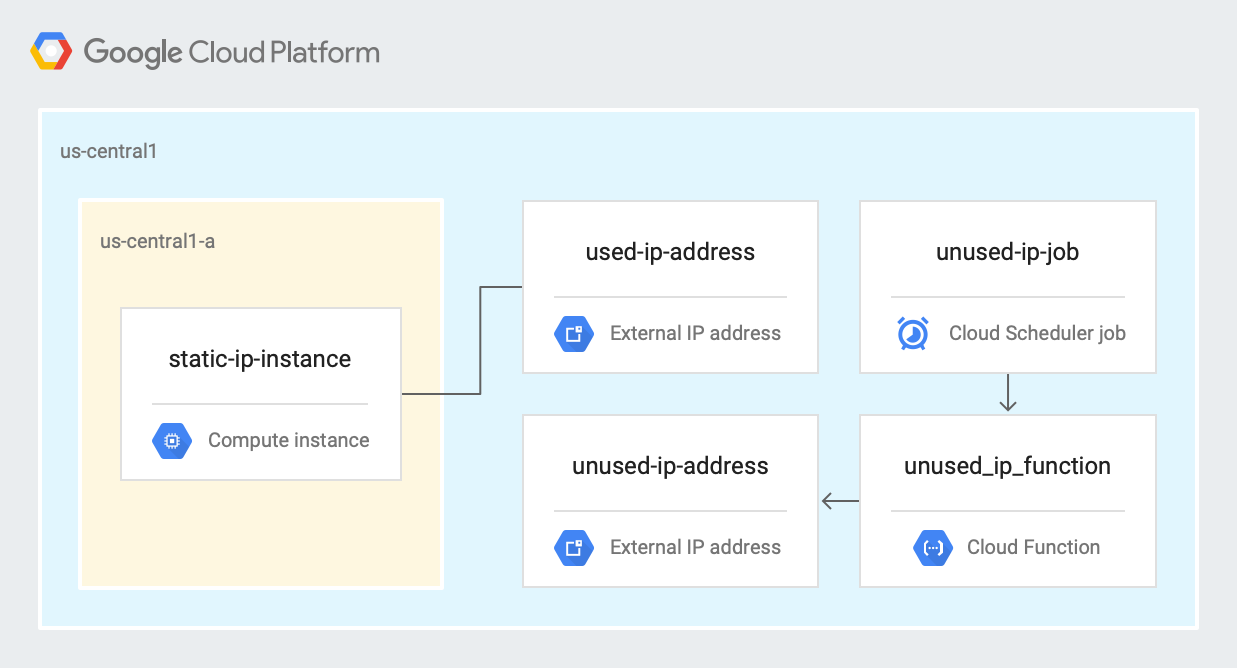Table of Contents
Overview
In this lab, you use Cloud Functions and Cloud Scheduler to identify and clean up wasted cloud resources. On Google Cloud, static IP addresses are a free resource when they’re attached to a load balancer or virtual machine (VM) instance. When a static IP address is reserved, but not used, it accumulates an hourly charge. In apps that heavily depend on static IP addresses and large-scale dynamic provisioning, this waste can become significant over time.
What you'll do
Create a Compute Engine VM with a static external IP address and a separate unused static external IP address
Deploy a Cloud Function to identify unused addresses
Create a Cloud Scheduler job to schedule the function to run by using an HTTP trigger
Architecture
The following diagram describes the architecture used in the first section of this lab, where you schedule a Cloud Function to identify and clean up unused IP addresses.
Setup and requirements
In this section, you configure the infrastructure and identities required to complete the lab.
Before you click the Start Lab button
Read these instructions. Labs are timed and you cannot pause them. The timer, which starts when you click Start Lab, shows how long Google Cloud resources will be made available to you.
This hands-on lab lets you do the lab activities yourself in a real cloud environment, not in a simulation or demo environment. It does so by giving you new, temporary credentials that you use to sign in and access Google Cloud for the duration of the lab.
To complete this lab, you need:
- Access to a standard internet browser (Chrome browser recommended).
Note: Use an Incognito or private browser window to run this lab. This prevents any conflicts between your personal account and the Student account, which may cause extra charges incurred to your personal account.
- Time to complete the lab---remember, once you start, you cannot pause a lab.
Note: If you already have your own personal Google Cloud account or project, do not use it for this lab to avoid extra charges to your account.
How to start your lab and sign in to the Google Cloud console
Click the Start Lab button. If you need to pay for the lab, a pop-up opens for you to select your payment method. On the left is the Lab Details panel with the following:
The Open Google Cloud console button
Time remaining
The temporary credentials that you must use for this lab
Other information, if needed, to step through this lab
Click Open Google Cloud console (or right-click and select Open Link in Incognito Window if you are running the Chrome browser).
The lab spins up resources, and then opens another tab that shows the Sign in page.
Tip: Arrange the tabs in separate windows, side-by-side.
Note: If you see the Choose an account dialog, click Use Another Account.
If necessary, copy the Username below and paste it into the Sign in dialog.
student-04-69795a0a9e28@qwiklabs.netYou can also find the Username in the Lab Details panel.
Click Next.
Copy the Password below and paste it into the Welcome dialog.
MvntOHifhlBQYou can also find the Password in the Lab Details panel.
Click Next.
Important: You must use the credentials the lab provides you. Do not use your Google Cloud account credentials.
Note: Using your own Google Cloud account for this lab may incur extra charges.
Click through the subsequent pages:
Accept the terms and conditions.
Do not add recovery options or two-factor authentication (because this is a temporary account).
Do not sign up for free trials.
After a few moments, the Google Cloud console opens in this tab.
Note: To view a menu with a list of Google Cloud products and services, click the Navigation menu at the top-left.
Activate Cloud Shell
Cloud Shell is a virtual machine that is loaded with development tools. It offers a persistent 5GB home directory and runs on the Google Cloud. Cloud Shell provides command-line access to your Google Cloud resources.
Click Activate Cloud Shell
at the top of the Google Cloud console.
When you are connected, you are already authenticated, and the project is set to your Project_ID, qwiklabs-gcp-01-4d5d311f6ff0. The output contains a line that declares the Project_ID for this session:
Your Cloud Platform project in this session is set to qwiklabs-gcp-01-4d5d311f6ff0
gcloud is the command-line tool for Google Cloud. It comes pre-installed on Cloud Shell and supports tab-completion.
- (Optional) You can list the active account name with this command:
gcloud auth list
- Click Authorize.
Output:
ACTIVE: *
ACCOUNT: student-04-69795a0a9e28@qwiklabs.net
To set the active account, run:
$ gcloud config set account `ACCOUNT`
- (Optional) You can list the project ID with this command:
gcloud config list project
Output:
[core]
project = qwiklabs-gcp-01-4d5d311f6ff0
Note: For full documentation of gcloud, in Google Cloud, refer to the gcloud CLI overview guide.
Task 1. Enable APIs and clone repository
In Cloud Shell, enable the Cloud Scheduler API:
gcloud services enable cloudscheduler.googleapis.comNote: It takes for a while to enable the Cloud Scheduler API.
Click Check my progress to verify the objective.
Enable the Cloud Scheduler API
Check my progress
Clone the repository:
git clone https://github.com/GoogleCloudPlatform/gcf-automated-resource-cleanup.git && cd gcf-automated-resource-cleanup/Set environment variables and make the repository folder your $WORKDIR where you run all commands related to this lab:
export PROJECT_ID=$(gcloud config list --format 'value(core.project)' 2>/dev/null) export region=us-east4 WORKDIR=$(pwd)
Task 2. Create IP addresses
In Cloud Shell, navigate to the unused-ip directory:
cd $WORKDIR/unused-ipExport the names of the IP addresses as variables:
export USED_IP=used-ip-address export UNUSED_IP=unused-ip-addressCreate two static IP addresses:
gcloud compute addresses create $USED_IP --project=$PROJECT_ID --region=us-east4 gcloud compute addresses create $UNUSED_IP --project=$PROJECT_ID --region=us-east4This lab uses the
us-east4region, but you can choose a different region and refer to it consistently throughout the rest of the lab.Confirm that two addresses were created:
gcloud compute addresses list --filter="region:(us-east4)"In the output, a status of RESERVED means that the IP addresses aren’t in use:
NAME ADDRESS/RANGE TYPE PURPOSE NETWORK REGION SUBNET STATUS unused-ip-address 35.232.144.85 EXTERNAL us-east4 RESERVED used-ip-address 104.197.56.87 EXTERNAL us-east4 RESERVED
Click Check my progress to verify the objective.
Create two static IP addresses
Check my progress
Set the used IP address as an environment variable:
export USED_IP_ADDRESS=$(gcloud compute addresses describe $USED_IP --region=us-east4 --format=json | jq -r '.address')
Task 3. Create a VM
In Cloud Shell, create an instance:
gcloud compute instances create static-ip-instance \ --zone=us-east4-c \ --machine-type=e2-medium \ --subnet=default \ --address=$USED_IP_ADDRESS
Click Check my progress to verify the objective.
Create an instance with static IP address created earlier.
Check my progress
Confirm that one of the IP addresses is now in use:
gcloud compute addresses list --filter="region:(us-east4)"The output is similar to the following:
NAME ADDRESS/RANGE TYPE PURPOSE NETWORK REGION SUBNET STATUS unused-ip-address 35.232.144.85 EXTERNAL us-east4 RESERVED used-ip-address 104.197.56.87 EXTERNAL us-east4 IN_USE
Task 4. Review the Cloud Function code
In Cloud Shell, output the main section of the code:
cat $WORKDIR/unused-ip/function.js | grep "const compute" -A 31
The output is as follows:
const compute = new Compute();
compute.getAddresses(function(err, addresses){ // gets all addresses across regions
if(err){
console.log("there was an error: " + err);
}
if (addresses == null) {
console.log("no addresses found");
return;
}
console.log("there are " + addresses.length + " addresses");
// iterate through addresses
for (let item of addresses){
// get metadata for each address
item.getMetadata(function(err, metadata, apiResponse) {
// if the address is not used:
if (metadata.status=='RESERVED'){
// compute age by convering ISO 8601 timestamps to Date
var creationDate = new Date(metadata.creationTimestamp);
var currDate = new Date();
var addressAge = Math.floor((currDate - creationDate)/86400e3);;
// delete address
item.delete(function(err, operation, apiResponse2){
if (err) {
console.log("could not delete address: " + err);
}
})
}
In the preceding code sample, the following is important:
compute.getAddresses(function(err, addresses)uses the getAddresses method to retrieve IP addresses across all regions in the project.item.getMetadata(function(err, metadata, apiResponse)gets the metadata for each IP address and checks its STATUS field.if ((metadata.status=='RESERVED') & (calculateAge(metadata.creationTimestamp) >= ageToDelete)){checks whether the IP address is in use, calculates its age by using a helper function, and compares its age against a constant (set to 0 for the purposes of the lab).item.delete(function(err, operation, apiResponse2){deletes the IP address.
Task 5. Deploy the Cloud Function
Disable the Cloud Functions API:
gcloud services disable cloudfunctions.googleapis.comRe-enable the Cloud Functions API:
gcloud services enable cloudfunctions.googleapis.comAdd the
artifactregistry.readerpermission for your appspot service account. Replace [PROJECT_ID] with your qwiklabs Project ID.gcloud projects add-iam-policy-binding [PROJECT_ID] \ --member="serviceAccount:[PROJECT_ID]@appspot.gserviceaccount.com" \ --role="roles/artifactregistry.reader"In Cloud Shell, deploy the Cloud Function:
gcloud functions deploy unused_ip_function --trigger-http --runtime=nodejs12 --region=us-east4- If prompted, enter Y to allow unauthenticated invocations.
Note: Deploying a cloud function can take 2-5 minutes, depending on region.
Click Check my progress to verify the objective.
Deploy cloud function
Check my progress
Set the trigger URL as an environment variable:
export FUNCTION_URL=$(gcloud functions describe unused_ip_function --region=us-east4 --format=json | jq -r '.httpsTrigger.url')
Task 6. Schedule and test the Cloud Function
In Cloud Shell, create an App Engine app to use Cloud Scheduler:
gcloud app create --region us-east4In Cloud Shell, create a Cloud Scheduler task to run the Cloud Function at 2 AM every night:
gcloud scheduler jobs create http unused-ip-job \ --schedule="* 2 * * *" \ --uri=$FUNCTION_URL \ --location=us-east4
Click Check my progress to verify the objective.
Create App Engine Application
Check my progress
Test the job by manually triggering it:
gcloud scheduler jobs run unused-ip-job \ --location=us-east4
You should receive no output.
Click Check my progress to verify the objective.
Run a cloud scheduler job
Check my progress
Confirm that the unused IP address was deleted:
gcloud compute addresses list --filter="region:(us-east4)"
The output is similar to the following:
NAME ADDRESS/RANGE TYPE PURPOSE NETWORK REGION SUBNET STATUS
used-ip-address 104.197.56.87 EXTERNAL us-east4 IN_USE
Click Check my progress to verify the objective.
Confirm the deletion of unused IP address
Solution of Lab
export ZONE=

curl -LO raw.githubusercontent.com/Techcps/GSP-Short-Trick/master/Clean%20Up%20Unused%20IP%20Addresses/techcps646.sh
sudo chmod +x techcps646.sh
./techcps646.sh