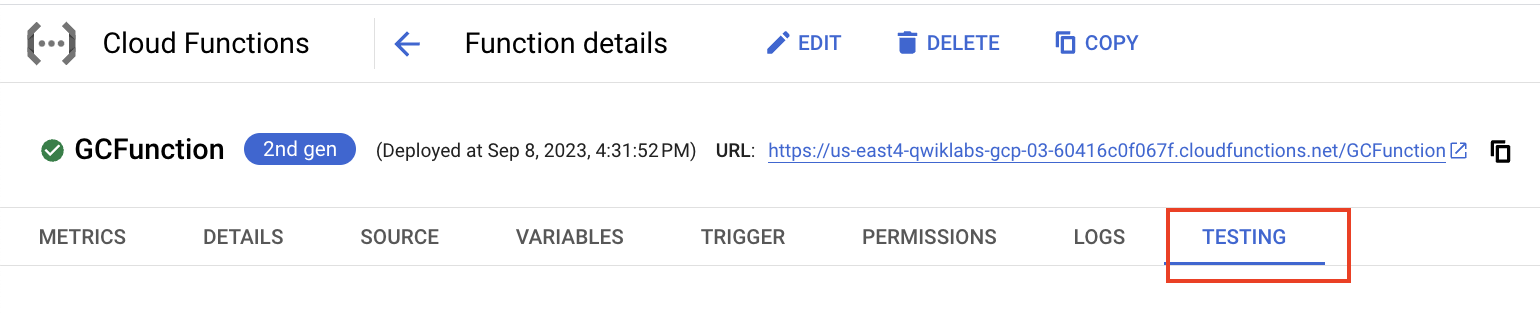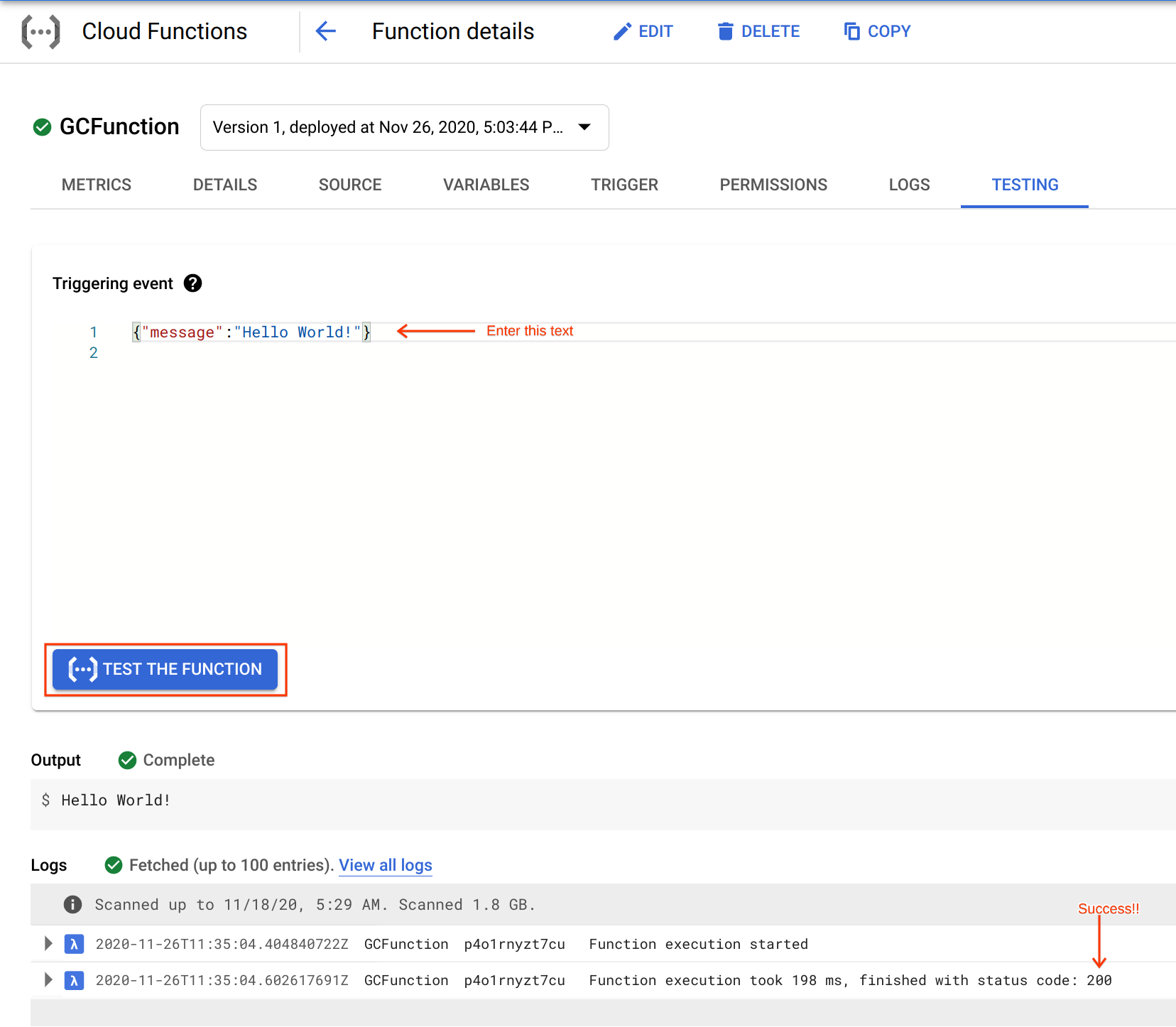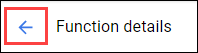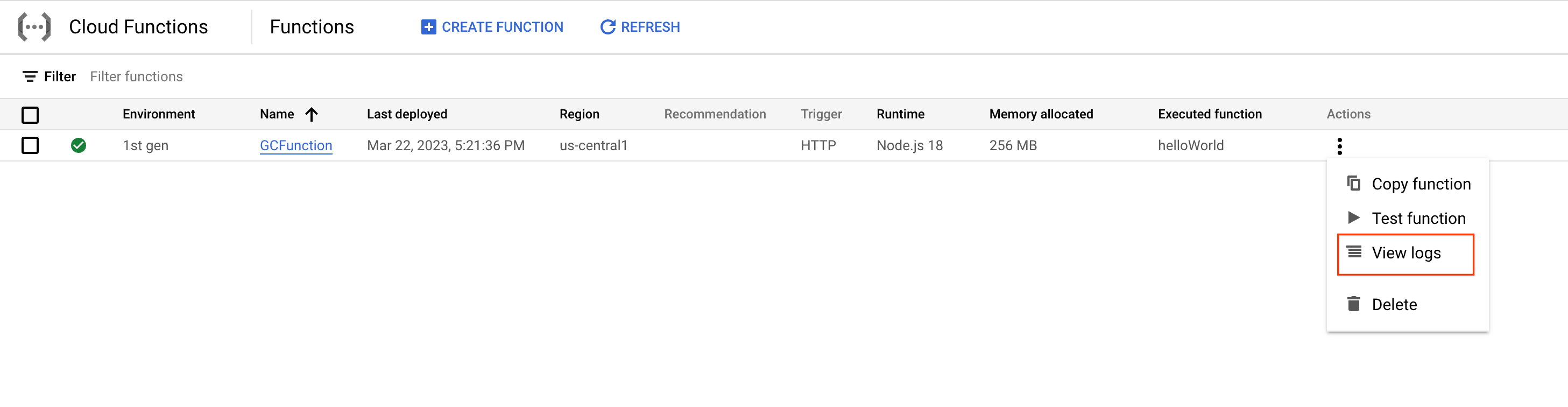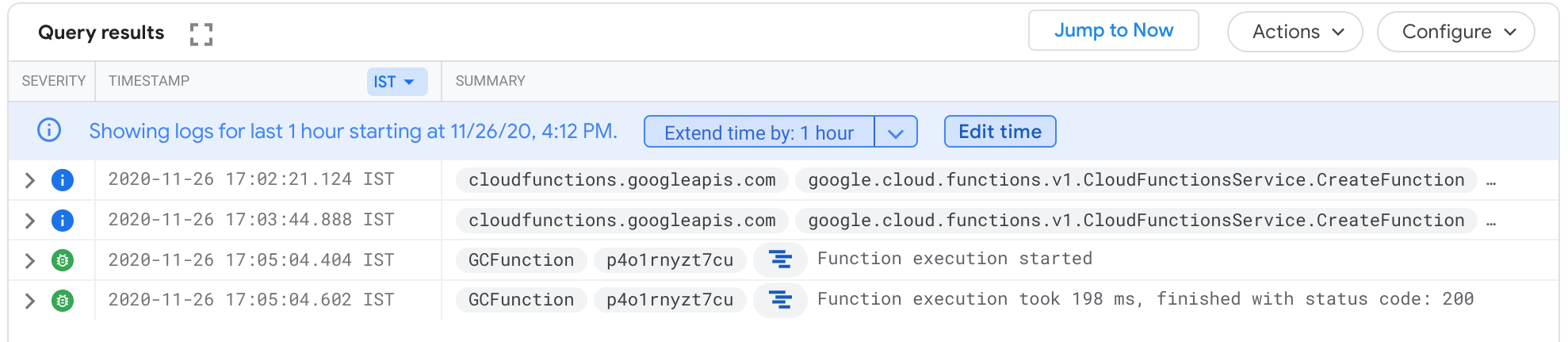Overview
A cloud function is a piece of code that runs in response to an event, such as an HTTP request, a message from a messaging service, or a file upload. Cloud events are things that happen in your cloud environment. These might be things like changes to data in a database, files added to a storage system, or a new virtual machine instance being created.
Since cloud functions are event-driven, they only run when something happens. This makes them a good choice for tasks that need to be done quickly or that don't need to be running all the time.
For example, you can use a cloud function to:
automatically generate thumbnails for images that are uploaded to Cloud Storage.
send a notification to a user's phone when a new message is received in Cloud Pub/Sub.
process data from a Cloud Firestore database and generate a report.
You can write your code in any language that supports Node.js, and you can deploy your code to the cloud with a few clicks. Once your cloud function is deployed, it will automatically start running in response to events.
This hands-on lab shows you how to create, deploy, and test a cloud function using the Google Cloud console.
What you'll do
Create a cloud function
Deploy and test the function
View logs
Task 1. Create a function
In this step, you're going to create a cloud function using the console.
In the console, click the Navigation menu () > Cloud Functions.
Click Create function.
In the Create function dialog, enter the following values:
| Field | Value |
| Environment | 2nd Gen |
| Function name | GCFunction |
| Region | us-east1 |
| Trigger type | HTTPS |
| Authentication | Allow unauthenticated invocations |
| Memory allocated (In Runtime, Build, Connections and Security Settings) | Keep it default |
| Autoscaling | Set the Maximum number of instance to 5 and then click Next |
Note: A helpful popup may appear to validate the required APIs are enabled in the project. Click the ENABLE button when requested.
You deploy the function in the next section.
Task 2. Deploy the function
Still in the Create function dialog, in Source code for Inline editor use the default
helloWorldfunction implementation already provided for index.js.At the bottom, click Deploy to deploy the function.
After you click Deploy, the console redirects to the Cloud Functions Overview page.
**Note:**While the function is being deployed, the icon next to it is a small spinner. When it's deployed, the spinner is a green check mark.
Test completed task
Click Check my progress to verify your performed task. If you have completed the task successfully you will be granted an assessment score.
Deploy the function.
Check my progress
Task 3. Test the function
Test the deployed function.
In the Cloud Functions Overview page, click on GCFunction.
On function details dashboard, to test the function click on TESTING.
In the Triggering event field, enter the following text between the brackets
{}and click Test the function."message":"Hello World!"Copied!content_copy
In the Output field, you should see the message Success: Hello World!
In the Logs field, a status code of 200 indicates success. (It may take a minute for the logs to appear.)
Task 4. View logs
View logs from the Cloud Functions Overview page.
Click the blue arrow to go back to the Cloud Functions Overview page.
Display the menu for your function, and click View logs.
Example of the log history that displays in Query results:
Your application is deployed, tested, and you can view the logs.
Test the function
Check my progress
Task 5. Test your understanding
Below are multiple-choice questions to reinforce your understanding of this lab's concepts. Answer them to the best of your abilities.
Cloud Functions is a serverless execution environment for event driven services on Google Cloud.
True
False
Which type of trigger is used while creating Cloud Function in the lab?
Firebase
Google Cloud Pub/Sub
Cloud StorageHTTP
Solution of Lab
Manual


Test & View logs




Quick
Solution 1
curl -LO raw.githubusercontent.com/ePlus-DEV/storage/refs/heads/main/labs/GSP081/lab.sh
sudo chmod +x lab.sh
./lab.sh


Solution 2
export REGION=

curl -LO raw.githubusercontent.com/Techcps/Google-Cloud-Skills-Boost/master/Cloud%20Run%20Functions%3A%20Qwik%20Start%20-%20Console/techcps081.sh
sudo chmod +x techcps081.sh
./techcps081.sh