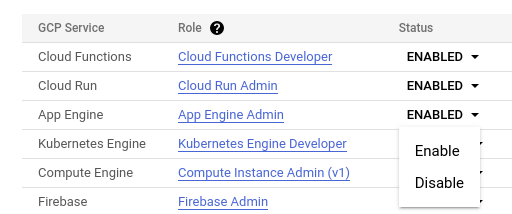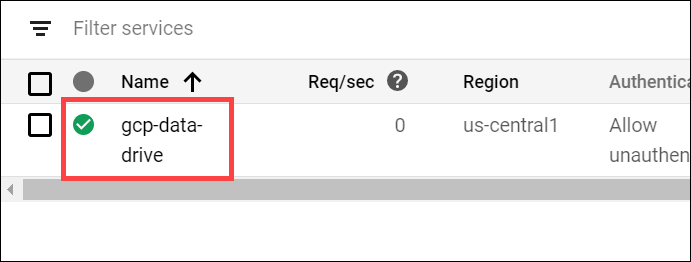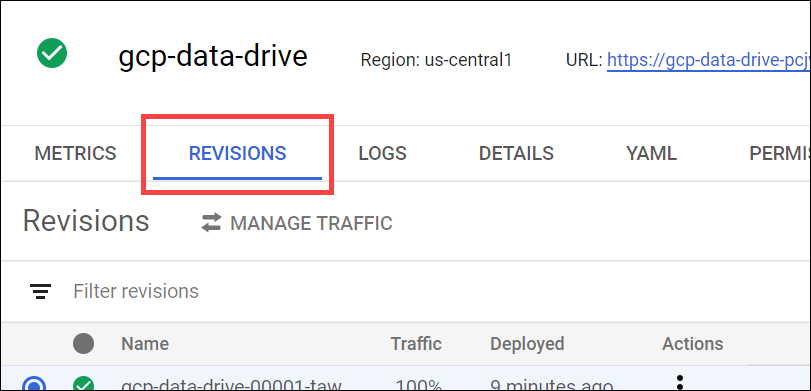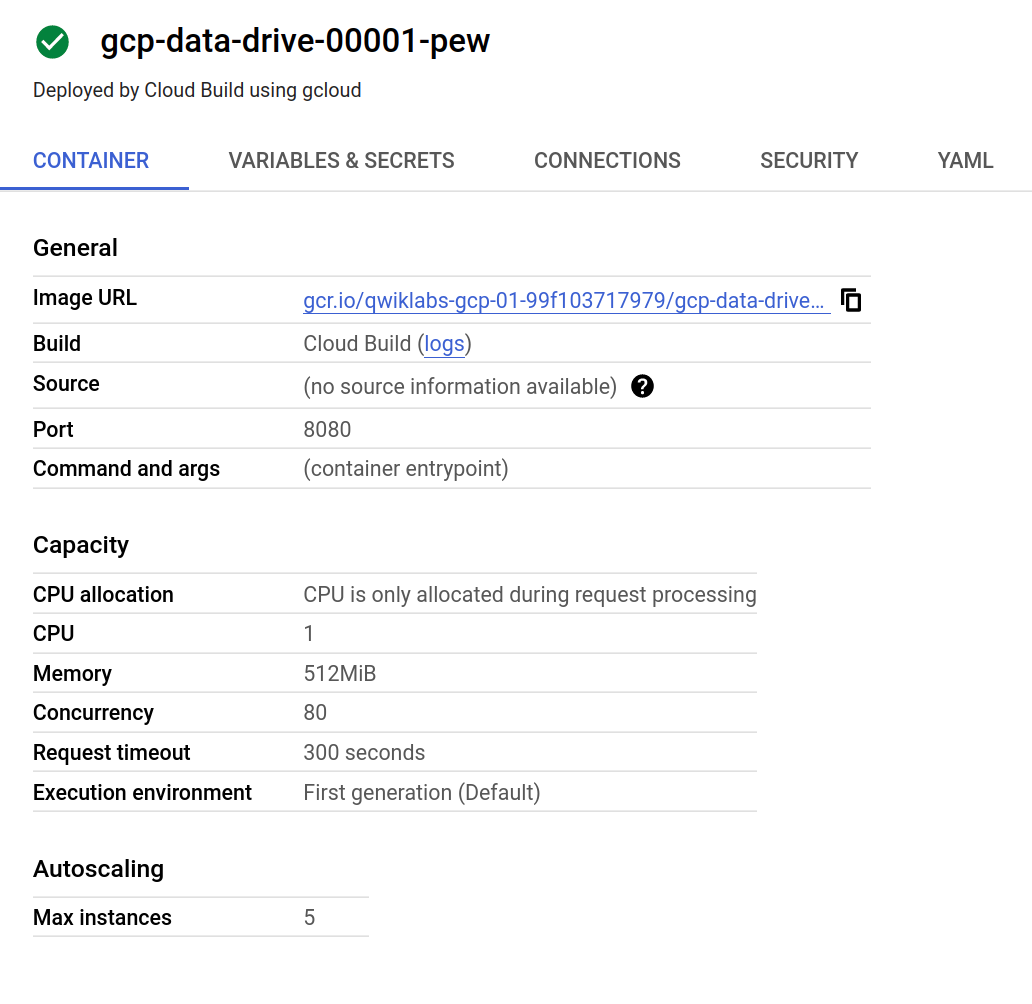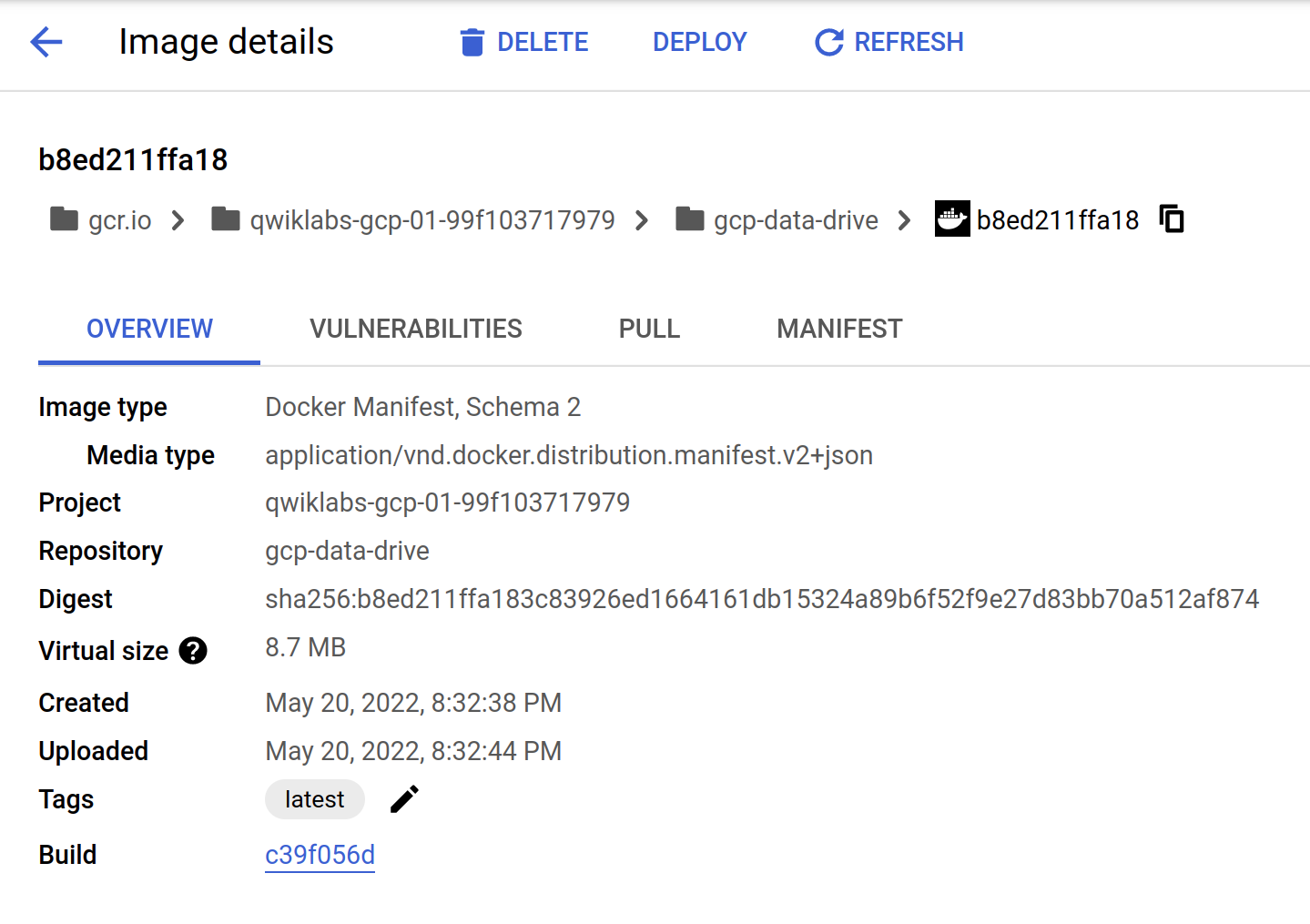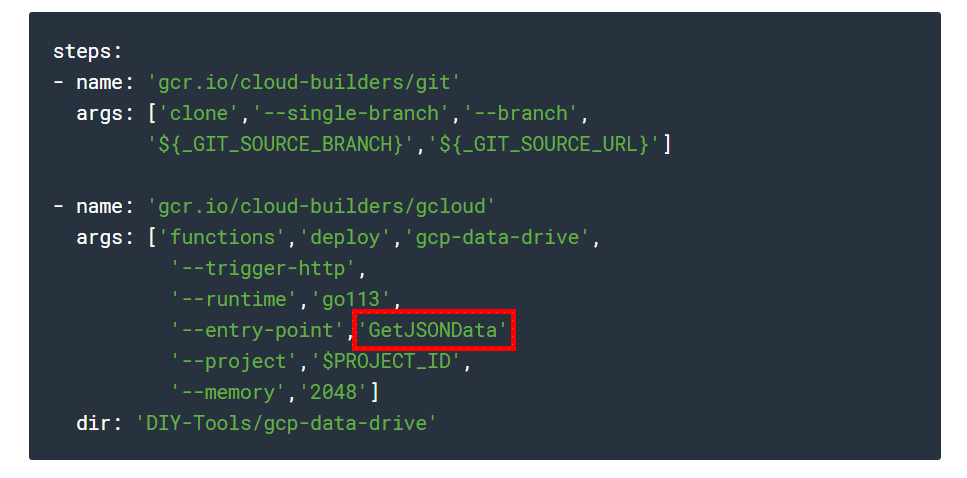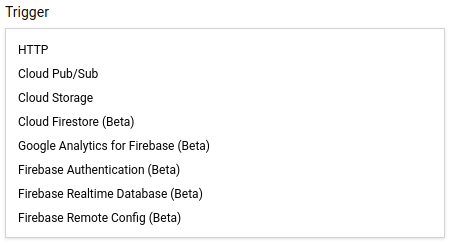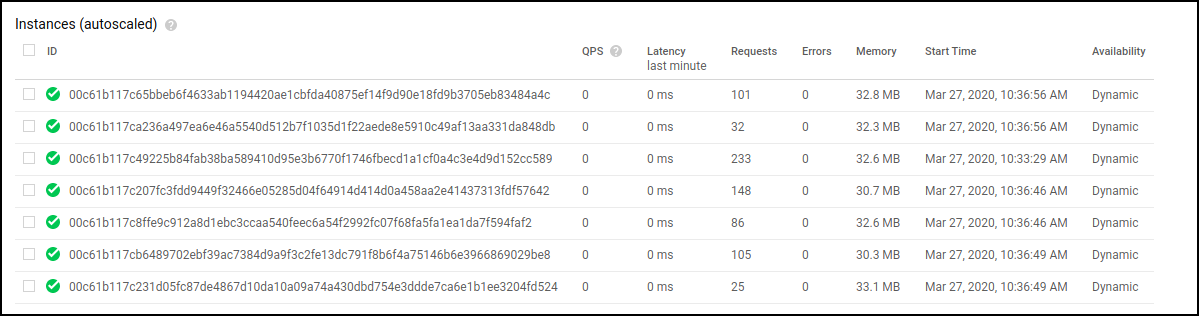Overview
Go is an open source programming language by Google that makes it easy to build fast, reliable, and efficient software at scale. In this lab you explore the basics of Go by deploying a simple Go app to Cloud Run, Cloud Functions, and App Engine. You then use the Go app to access data in BigQuery and Firestore.
What you'll do
In this lab, you perform the following:
Set up your Firestore Database and import data
Get an introduction to the power of Cloud Build
Explore data in BigQuery and Firestore
Deploy a Go app to App Engine, Cloud Run, and Cloud Functions
Examine the Go app code
Test the app on the each of the platforms
Task 1. Setup your environment
- In Cloud Shell, enter the following command to create an environment variable to store the Project ID to use later in this lab:
gcloud config set compute/region us-central1
export REGION=$(gcloud config get compute/region)
export PROJECT_ID=$(gcloud info --format="value(config.project)")
- Get the sample code for this lab by copying from Google Cloud Storage (GCS):
mkdir DIY-Tools
gsutil cp -R gs://spls/gsp702/DIY-Tools/* DIY-Tools/
Prepare your databases
This lab uses sample data in BigQuery and Firestore to test your Go app.
BigQuery database
BigQuery is a serverless, future proof data warehouse with numerous features for machine learning, data partitioning, and segmentation. This lets you analyze gigabytes to petabytes of data using ANSI SQL at blazing-fast speeds, and with zero operational overhead.
The BigQuery dataset is a view of California zip codes and was created for you when the lab started.
Firestore database
Firestore, is a serverless document database, with super fast document lookup and real-time eventing features. It is also capable of a 99.999% SLA. To use data in Firestore to test your app, you must initialize Firestore in native mode and then import the sample data.
A Firestore native mode database instance has been created.
- In the Cloud Console, click Navigation menu > Firestore to open Firestore in the Console.
Wait for the Firestore Database instance to initialize. This process also initializes App Engine in the same region, which allows you to deploy the application to App Engine without first creating an App Engine instance.
- In Cloud Shell, launch a Firestore import job that provides sample Firestore data for the lab:
gcloud firestore import gs://$PROJECT_ID-firestore/prd-back
This import job loads a Cloud Firestore backup of a collection called symbols into the $PROJECT_ID-firestore storage bucket.
This import job takes up to 5 minutes to complete. Start the next section while you wait.
Check Firestore Database Deployment
Check my progress
Configure permissions for Cloud Build
Cloud Build is a service that executes your builds on Google Cloud infrastructure. By default, Cloud Build does not have sufficient permissions to deploy applications to
App Engine
Cloud Run
Cloud Functions
You must enable these services before you can use Cloud Build to deploy the Google Cloud Data Drive app.
In the Console, click Navigation menu > Cloud Build > Settings.
Set the Status for Cloud Functions to Enable.
When prompted, click Grant access to All Service Accounts.
Set the Status for Cloud Run to Enable.
Set the Status for App Engine to Enable.
Task 2. Deploy to Cloud Run
Google Cloud Run is very similar to App Engine standard environment, except that Cloud Run allows you to bring your own container (BYOC). For the Google Cloud Data Drive app, you supply a Dockerfile that creates a Docker container, and then deploy that container to Cloud Run.
Note: The same container can be hosted in Google Kubernetes Engine or any other platform that hosts Docker containers, even on-premises compute platforms.
Review the Dockerfile
Go is an excellent language to write apps for deployment on container platforms. The only item included in the container is the Go compiled binary. In the below example you can see we use a base container called distroless/static. This base container is built from scratch and contains only public certificate roots and timezone file information. The Go binary is injected and registered as a start command (see the last line of the Dockerfile below). There are no additional frameworks included or needed. This type of container construction creates the smallest container and security footprint possible and makes the container extremely portable to GKE, Anthos, and on premise hosting solutions.
- Have a look at the
Dockerfilecode that builds the container below:
# Use the official Golang image to create a build artifact.
# This is based on Debian and sets the GOPATH to /go.
# https://hub.docker.com/_/golang
FROM golang:1.21 as builder
# Create and change to the app directory.
WORKDIR /app
# Retrieve application dependencies.
# This allows the container build to reuse cached dependencies.
COPY go.* ./
RUN go mod download
# Copy local code to the container image.
COPY . ./
WORKDIR /app/cmd/webserver
# Build the binary.
RUN GO111MODULE=on CGO_ENABLED=0 GOOS=linux GOARCH=amd64 go build -mod=readonly -v -o gcp-data-drive
# Use the Google Distroless image for a minimal container.
FROM gcr.io/distroless/static
# Copy the binary to the production image from the builder stage.
COPY --from=builder /app/cmd/webserver/gcp-data-drive /gcp-data-drive
# Run the web service on container startup.
CMD ["/gcp-data-drive"]
- View the
Dockerfileon GitHub.
Review the Cloud Build YAML config file
The Cloud Build YAML file, DIY-Tools/gcp-data-drive/cloudbuild_run.yaml, shown below contains the Cloud Build step definitions that deploy your application to Cloud Run. You use this file to deploy the application to Cloud Run.
The first step executes the
gitcommand to clone the source repository that contains the application. This step is parameterized to allow you to easily switch between application branches.The second step executes the
gcloud builds submitcommand to use Cloud Build to create a container containing the compiled application using the steps contained in theDockerfile. The container is then saved togcr.ioThe third step deploys the application container image from
gcr.ioto Cloud Run in theus-central1region.
You could build the container yourself and manually deploy this app using gcloud run deploy, but Cloud Build allows you to offload this to Google infrastructure. The Google Cloud Build system is a core component of an automated CI/CD system because it allows you to listen to commit events with tag filters.These features come together to create an automated pipeline from developers committed to lifecycle deployment in a consistent and reliable way.
Note: The comments have been removed for clarity.
steps:
- name: 'gcr.io/cloud-builders/git'
args: ['clone','--single-branch','--branch',
'${_GIT_SOURCE_BRANCH}','${_GIT_SOURCE_URL}']
- name: 'gcr.io/cloud-builders/gcloud'and I args: ['builds','submit', '--tag','gcr.io/$PROJECT_ID/gcp-data-drive'] dir: 'DIY-Tools/gcp-data-drive'
- name: 'gcr.io/cloud-builders/gcloud' args: ['run','deploy','gcp-data-drive', '--image','gcr.io/$PROJECT_ID/gcp-data-drive', '--platform','managed', '--region','us-central1', '--allow-unauthenticated'] dir: 'DIY-Tools/gcp-data-drive'
View the steps in cloudbuild_run.yaml on GitHub.
Check the import process
Look in Cloud Shell to see if the import process loading the data into Filestore has finished. When it completes, continue to the next section to deploy the Google Cloud Data Drive app.
Deploy the Google Cloud Data Drive app
- In Cloud Shell, change to the directory for the application that you cloned from GitHub:
cd ~/DIY-Tools/gcp-data-drive
- Deploy the Google Cloud Data Drive app to Cloud Run with Cloud Build:
gcloud builds submit --config cloudbuild_run.yaml \
--project $PROJECT_ID --no-source \
--substitutions=_GIT_SOURCE_BRANCH="master",_GIT_SOURCE_URL="https://github.com/GoogleCloudPlatform/DIY-Tools",_GCP_REGION="us-central1"
- Enter the following command to allow unauthorized access to the Google Cloud Run services:
gcloud beta run services add-iam-policy-binding --region=us-central1 --member=allUsers --role=roles/run.invoker gcp-data-drive
The deployment takes a few minutes and you may see some red text in the console. These are not failure logs.
- Store the Cloud Run service URL in an environment variable:
export CLOUD_RUN_SERVICE_URL=$(gcloud run services --platform managed describe gcp-data-drive --region us-central1 --format="value(status.url)")
- Use
curlto call the application to query data from the Firestoresymbolscollection in your project:
curl $CLOUD_RUN_SERVICE_URL/fs/$PROJECT_ID/symbols/product/symbol | jq .
Note: If you get an authentication error, wait a minute and retry the previous curl command.
This responds with the contents of a JSON file containing the values from the symbols collection in your project, which looks similar to this:
[
{
"asin": "B07DR9XYKB",
"bbw": false,
"brand": "",
"category": "toy_display_on_website",
"cpip": 1640,
"docid": "887961768916",
"fba": false,
"fbafees": 610,
"inStock": "NOW",
"lastMatchLookup": "2020-03-13T13:00:47.040414Z",
"lastOfferLookup": "2020-03-13T13:00:47.933649Z",
"listPrice": 1599,
"manufacturer": "Fisher-Price",
"pkgquantity": 0,
"salesrank": 54773,
"sfbc": 4683,
"sfbr": 0.99,
"smallImage": "http://ecx.images-amazon.com/images/I/41fDombwLCL._SL75_.jpg",
"title": "Fisher-Price Imaginext Toy Story Buzz Lightyear & Pizza Planet Truck",
"upc": "887961768916"
},
{
"asin": "0744018307",
"bbw": true,
"brand": "",
"category": "book_display_on_website",
"cpip": 2000,
"docid": "9780744018301",
"fba": false,
"fbafees": 722,
"inStock": "NOW",
"lastMatchLookup": "2020-03-13T14:00:10.209183Z",
"lastOfferLookup": "2020-03-13T14:00:13.670858Z",
"listPrice": 3999,
"manufacturer": "Prima Games",
"pkgquantity": 0,
"salesrank": 337073,
"sfbc": 0,
"sfbr": 0,
"smallImage": "http://ecx.images-amazon.com/images/I/51NFIAHRfTL._SL75_.jpg",
"title": "Wolfenstein II: The New Colossus: Prima Collector's Edition Guide",
"upc": "9780744018301"
}
]
- Use
curlto call the application to query data from the BigQuerypublicviews.ca_zip_codestable in your lab project:
curl $CLOUD_RUN_SERVICE_URL/bq/$PROJECT_ID/publicviews/ca_zip_codes | jq .
This responds with the contents of a JSON file containing the results of the BigQuery SQL statement SELECT * FROM publicviews.ca_zip_codes;, which looks similar to this:
[
{
"Zipcode": "94123",
"area_land_miles": 1.024,
"state_code": "CA"
},
{
"Zipcode": "96090",
"area_land_miles": 1.027,
"state_code": "CA"
},
{
"Zipcode": "94929",
"area_land_miles": 1.062,
"state_code": "CA"
}
]
Go is a great language for use on Cloud Run mainly because of its portability and compile size. Even though Go is a statically typed compiled language, you can effectively access different data platforms in a modular way. Look at the details of the application container for this Go App.
Check Cloud Run application Deployment
Check my progress
Take a closer look at the container
In the Cloud Console, click Navigation menu (
) > Cloud Run.
Click gcp-data-drive in the services list.
- Click the Revisions tab.
- In the right panel, in the Container tab, click the Image URL.
The Container pane includes the URL for the Container image to examine the image in the Container Registry.
The Container Registry opens in a new browser tab at the Image details window.
As you can see from the virtual size, the container is small as it only contains the Go binary, which gives it the smallest security attack service possible. Go containers also make great Anthos services because they are small and easily portable across CPU and OS types. This makes them easily transferable from Cloud to on premise platforms, and vice versa.
Task 3. Deploy to Cloud Functions
Cloud Functions is Google Cloud's event-driven serverless compute platform. When you combine Go and Cloud Functions, you get the best serverless has to offer in terms of fast spin up times and infinite scale so your application can have the best event driven response times possible.
Have a look at the source code and see how to reuse the Google Cloud Data Drive source code in a Cloud Function.
Review the main function
- At the start of the
mainfunction inDIY-Tools/gcp-data-drive/cmd/webserver/main.go, you tell the web server to send all HTTP requests to thegcpdatadrive.GetJSONDataGo function.
func main() {
// Register the initial HTTP handler.
http.HandleFunc("/", gcpdatadrive.GetJSONData)
port := os.Getenv("PORT")
...
- View the
mainfunction inmain.goon GitHub.
In a Cloud Function, the main.go is not used, instead the Cloud Function runtime is configured to send HTTP requests directly to the gcpdatadrive.GetJSONData Go function that is defined in the DIY-Tools/gcp-data-drive/gcpdatadrive.go file.
- You can see how this is done by looking at how the Google Cloud Data Drive application is deployed to Cloud Functions using Cloud Build with
cloudbuild_gcf.yaml:
Note: The comments have been removed for clarity.
- View the
cloudbuild_gcf.yamlon GitHub.
These Cloud Build steps are also similar to those used to deploy the application to Cloud Run, but in this case, you deploy the application to Cloud Functions using the gcloud functions deploy command.
Notice that the Cloud Functions --entrypoint parameter is used to specify the GetJSONData function and not the main function in the main Go package that is used when it is deployed to App Engine or Cloud Run.
Deploy the Google Cloud Data Drive app
- Assign the Cloud Functions service account the
roles/artifactregistry.readerrole to allow the Cloud Functions service account to read from Artifact Registry:
PROJECT_NUMBER=$(gcloud projects list --filter="PROJECT_ID=$PROJECT_ID" --format="value(PROJECT_NUMBER)")
SERVICE_ACCOUNT_EMAIL="${PROJECT_NUMBER}@cloudbuild.gserviceaccount.com"
gcloud projects add-iam-policy-binding ${PROJECT_ID} \
--member "serviceAccount:${SERVICE_ACCOUNT_EMAIL}" \
--role "roles/artifactregistry.reader"
- Still in
DIY-Tools/gcp-data-drive, deploy to Cloud Functions with Cloud Build:
gcloud builds submit --config cloudbuild_gcf.yaml --project $PROJECT_ID --no-source --substitutions=_GIT_SOURCE_BRANCH="master",_GIT_SOURCE_URL="https://github.com/GoogleCloudPlatform/DIY-Tools",_GCP_REGION="us-central1"
Note: If you get a 403 permission error, wait a minute and retry the build command. It typically takes a couple of minutes for the service account permissions to propagate.
- Enter the following command to allow unauthorized access to the Google Cloud Data Drive Cloud Function:
gcloud alpha functions add-iam-policy-binding gcp-data-drive --member=allUsers --role=roles/cloudfunctions.invoker
- Store the Cloud Functions HTTP Trigger URL in an environment variable:
export CF_TRIGGER_URL=$(gcloud functions describe gcp-data-drive --format="value(httpsTrigger.url)")
- Use
curlto call the application to query data from the Firestoresymbolscollection in your project:
curl $CF_TRIGGER_URL/fs/$PROJECT_ID/symbols/product/symbol | jq .
This responds with the contents of a JSON file containing the values from the symbols collection in your project .
[
{
"asin": "",
"brand": "",
"category": "",
"docid": "914600502073",
"fbafees": 0,
"lastMatchLookup": "0001-01-01T00:00:00Z",
"listPrice": 0,
"manufacturer": "",
"pkgquantity": 0,
"salesrank": 0,
"smallImage": "",
"title": "",
"upc": "914600502073"
},
{
"asin": "0744018307",
"bbw": true,
"brand": "",
"category": "book_display_on_website",
"cpip": 2000,
"docid": "9780744018301",
"fba": false,
"fbafees": 722,
"inStock": "NOW",
"lastMatchLookup": "2020-03-13T14:00:10.209183Z",
"lastOfferLookup": "2020-03-13T14:00:13.670858Z",
"listPrice": 3999,
"manufacturer": "Prima Games",
"pkgquantity": 0,
"salesrank": 337073,
"sfbc": 0,
"sfbr": 0,
"smallImage": "http://ecx.images-amazon.com/images/I/51NFIAHRfTL._SL75_.jpg",
"title": "Wolfenstein II: The New Colossus: Prima Collector's Edition Guide",
"upc": "9780744018301"
}
]
- Use
curlto call the application to query data from the BigQuerypublicviews.ca_zip_codestable in your lab project:
curl $CF_TRIGGER_URL/bq/$PROJECT_ID/publicviews/ca_zip_codes
This responds with the contents of a JSON file containing the results of the BigQuery SQL statement SELECT * FROM publicviews.ca_zip_codes;.
[
{
"Zipcode": "96090",
"area_land_miles": 1.027,
"state_code": "CA"
},
{
"Zipcode": "94929",
"area_land_miles": 1.062,
"state_code": "CA"
}
]
Check Cloud Functions application Deployment
Check my progress
Task 4. Additional Cloud Functions triggers
Cloud Functions has an event driven architecture. The app you deployed uses an HTTP request as an event. Explore the code of another Go app that takes in a different event type. The function is triggered on a Firestore write event.
The Go source code below is adapted from the Go Code sample guide:
package mygopackage
import (
"context"
"fmt"
"log"
"time"
"cloud.google.com/go/functions/metadata"
)
// FirestoreEvent is the payload of a Firestore event.
type FirestoreEvent struct {
OldValue FirestoreValue `json:"oldValue"`
Value FirestoreValue `json:"value"`
UpdateMask struct {
FieldPaths []string `json:"fieldPaths"`
} `json:"updateMask"`
}
// FirestoreValue holds Firestore fields.
type FirestoreValue struct {
CreateTime time.Time `json:"createTime"`
Fields interface{} `json:"fields"`
Name string `json:"name"`
UpdateTime time.Time `json:"updateTime"`
}
// DoSomeThingOnWrite is triggered by
// a change to a Firestore document.
func DoSomeThingOnWrite(ctx context.Context, e FirestoreEvent) error {
meta, err := metadata.FromContext(ctx)
if err != nil {
return fmt.Errorf("metadata.FromContext: %v", err)
}
// The variables e and meta contain
// the information from the event
// so now we can Go do some logic
// work with the data. In this case
// we are simply writing it to the log.
log.Printf("Function triggered by change to: %v", meta.Resource)
log.Printf("Old value: %+v", e.OldValue)
log.Printf("New value: %+v", e.Value)
return nil
}
View the example source code on GitHub.
This example contains code that can be used to deploy Cloud Functions that handle Firestore events, instead of the HTTP request trigger used in the lab sample application. You register this function with a Cloud Firestore event trigger using DoSomeThingOnWrite as the Cloud Functions entrypoint.
Cloud Functions currently support the following event triggers.
The example above is a simple case, but you can imagine the potential. Simple Go Cloud Functions do tasks that used to come with the burden of managing an operating system. For example, you can use a function like this to run Data Loss Prevention (DLP) to sanitize data when a customer writes something to Cloud Firestore via a mobile app.
The Cloud Function could rewrite a summary report to Firestore for web consumption based on a pub/sub event. Any number of small processes that are event based are good candidates for Go Cloud Functions. Best of all, there are zero servers to patch.
Task 5. Deploy to App Engine
App Engine is well suited for running Go applications. App Engine is a serverless compute platform that is fully managed to scale up and down as workloads fluctuate. Go applications are compiled to a single binary executable file during deployment. Go cold startup times for applications are often between 80 and 1400 in milliseconds and when running, App Engine can horizontally scale to meet the most demanding global scale workloads in seconds.
Review the Cloud Build YAML config file
The Cloud Build YAML file, DIY-Tools/gcp-data-drive/cloudbuild_appengine.yaml, shown below contains the Cloud Build step definitions that deploy your application to App Engine. You use this file to deploy the application to App Engine.
The first step executes the git command to clone the source repository that contains the application. This step is parameterized to allow you to easily switch between application branches.
The second step executes the sed command to replace the runtime: go113 line in the app.yaml file with runtime: go121. This is necessary because the Go 1.13 runtime is deprecated and will be removed in the future. Note that this is just a patch to keep the app running. You should update the app to use the latest Go runtime in your own projects.
The third step executes the gcloud app deploy command to deploy the application to App Engine.
As with the other examples, you could manually deploy this app using gcloud app deploy, but Cloud Build allows you to offload this to Google infrastructure, for example if you want to create a serverless CI/CD pipeline.
Note: The comments from the file have been removed for clarity.
steps:
- name: 'gcr.io/cloud-builders/git'
args: ['clone','--single-branch','--branch',
'${_GIT_SOURCE_BRANCH}','${_GIT_SOURCE_URL}']
- name: 'ubuntu' # Or any base image containing 'sed'
args: ['sed', '-i', 's/runtime: go113/runtime: go121/', 'app.yaml'] # Replace go113 with go121
dir: 'DIY-Tools/gcp-data-drive/cmd/webserver'
- name: 'gcr.io/cloud-builders/gcloud'
args: ['app','deploy','app.yaml','--project','$PROJECT_ID']
dir: 'DIY-Tools/gcp-data-drive/cmd/webserver'
View cloudbuild_appengine.yaml on GitHub.
Deploy the Google Cloud Data Drive app
- Still in
DIY-Tools/gcp-data-drive, deploy the Go webserver app to App Engine using Cloud Build:
gcloud builds submit --config cloudbuild_appengine.yaml \
--project $PROJECT_ID --no-source \
--substitutions=_GIT_SOURCE_BRANCH="master",_GIT_SOURCE_URL="https://github.com/GoogleCloudPlatform/DIY-Tools"
Deployment takes a few minutes to complete.
- Store the App Engine URL in an environment variable to use in the command to call the app:
Note: The App Engine URL is the target url in the output.
export TARGET_URL=https://$(gcloud app describe --format="value(defaultHostname)")
- Use
curlto call the application running on App Engine to query data from Firestore:
curl $TARGET_URL/fs/$PROJECT_ID/symbols/product/symbol | jq .
This responds with the contents of a JSON file containing three values from the symbols collection in your project.
[
{
"asin": "",
"brand": "",
"category": "",
"docid": "914600502073",
"fbafees": 0,
"lastMatchLookup": "0001-01-01T00:00:00Z",
"listPrice": 0,
"manufacturer": "",
"pkgquantity": 0,
"salesrank": 0,
"smallImage": "",
"title": "",
"upc": "914600502073"
},
{
"asin": "0744018307",
"bbw": true,
"brand": "",
"category": "book_display_on_website",
"cpip": 2000,
"docid": "9780744018301",
"fba": false,
"fbafees": 722,
"inStock": "NOW",
"lastMatchLookup": "2020-03-13T14:00:10.209183Z",
"lastOfferLookup": "2020-03-13T14:00:13.670858Z",
"listPrice": 3999,
"manufacturer": "Prima Games",
"pkgquantity": 0,
"salesrank": 337073,
"sfbc": 0,
"sfbr": 0,
"smallImage": "http://ecx.images-amazon.com/images/I/51NFIAHRfTL._SL75_.jpg",
"title": "Wolfenstein II: The New Colossus: Prima Collector's Edition Guide",
"upc": "9780744018301"
}
]
- Use
curlto call the app running on App Engine to query data from BigQuery:
curl $TARGET_URL/bq/$PROJECT_ID/publicviews/ca_zip_codes | jq .
This responds with the contents of a JSON file containing the results of the BigQuery SQL statement SELECT * FROM publicviews.ca_zip_codes;.
[
{
"Zipcode": "96090",
"area_land_miles": 1.027,
"state_code": "CA"
},
{
"Zipcode": "94929",
"area_land_miles": 1.062,
"state_code": "CA"
}
]
Increase the load
Increase the load to see what happens.
- Use the nano editor to create a simple shell script to put some load on the application:
nano loadgen.sh
- Type or paste the following script into the editor:
#!/bin/bash
for ((i=1; i<=1000; i++)); do
curl "$TARGET_URL/bq/$PROJECT_ID/publicviews/ca_zip_codes" > /dev/null &
done
Press Ctrl+X, Y, and then Enter to save the new file.
Make the script executable:
chmod +x loadgen.sh
- Run the load test:
./loadgen.sh
- In the Console, click Navigation menu > App Engine > Instances.
The Instances window opens and shows a summary of requests/second and a list of instances spawned when you ran the load test in Cloud Shell. Notice how App Engine automatically created additional app instances and distributed the incoming HTTP traffic.
Note: It may take 3 to 5 minutes for the Summary graph to show data. Don't forget to refresh the Instances window!
- In Cloud Shell, press Ctrl+C to end the load test if it is still running.
Check App Engine application Deployment
Solution of Lab
export REGION=

curl -LO raw.githubusercontent.com/quiccklabs/Labs_solutions/master/Deploy%20Go%20Apps%20on%20Google%20Cloud%20Serverless%20Platforms/quicklabgsp702.sh
sudo chmod +x quicklabgsp702.sh
./quicklabgsp702.sh