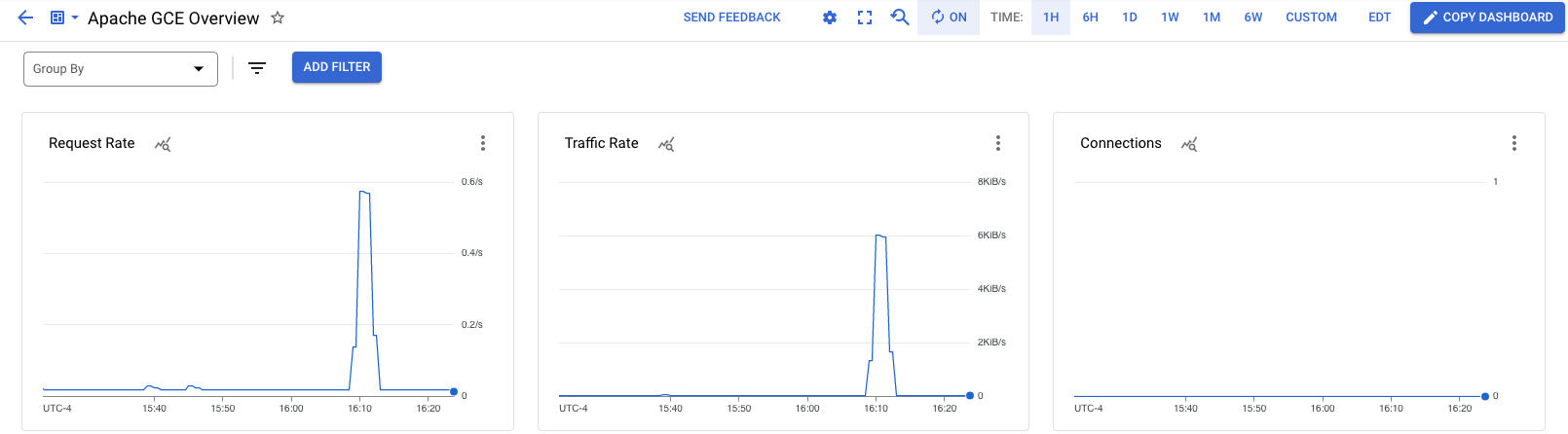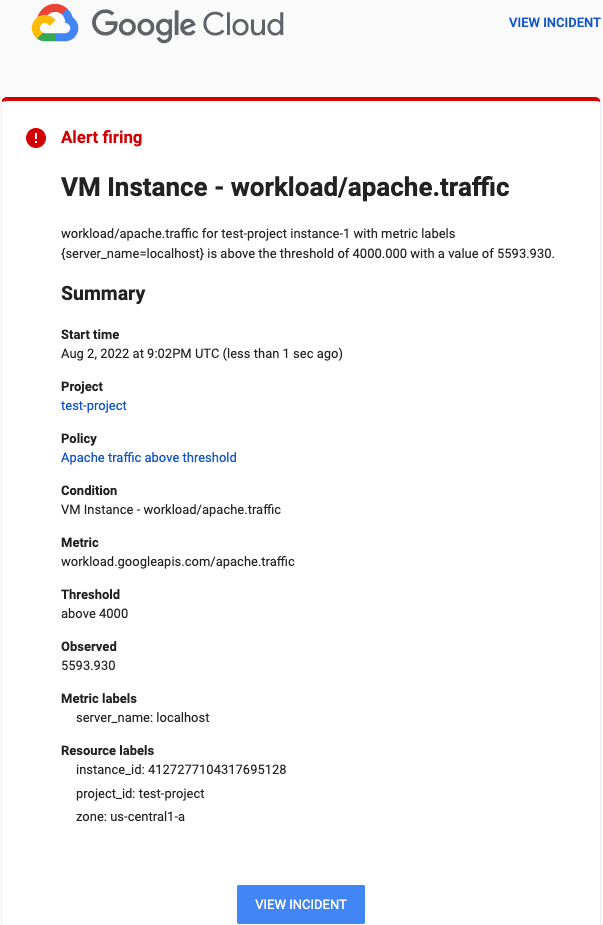Overview
In this lab you use Cloud Monitoring to generate traffic and view metrics on the predefined Apache dashboard in the Google Cloud console.
The Apache Web Server integration collects traffic-related metrics, such as the number of open connections or incoming requests. The integration also collects access and error logs. Access logs are parsed into a JSON payload focused on request details, and error logs are parsed for their error code and message.
Objectives
In this lab, you learn how to perform the following tasks:
Create a Compute Engine VM instance.
Install an Apache Web Server.
Install and configure the Ops Agent for the Apache Web Server.
Generate traffic and view metrics on the predefined Apache dashboard.
Create an alerting policy.
Task 1. Create a Compute Engine VM instance
In the Google Cloud console, select Navigation menu > Compute Engine > VM Instances.
To create a VM instance, click Create Instance.
In the Machine configuration.
Select the following values:
| Property | Value (type value or select option as specified) | | --- | --- | | Name |
quickstart-vm| | Zone |us-west1-a| | Series |E2| | Machine Type |e2-small|Click OS and storage.
Click Change to begin configuring your boot disk:
- Ensure the Boot disk is configured for Debian GNU/Linux 11 (bullseye).
Click Select.
Click Networking.
- In the Firewall field, select both Allow HTTP traffic and Allow HTTPS traffic.
Click Create. When your VM is ready, it appears in the list of instances in the Instances tab.
Click Check my progress to verify the objective.
Create a Compute Engine VM instance
Check my progress
Task 2. Install an Apache Web Server
To deploy an Apache Web Server on your Compute Engine VM instance, do the following:
Open a terminal to your instance, by clicking the SSH button.
Update the package lists on your instance by running the following:
sudo apt-get update
- Install an Apache2 HTTP Server:
sudo apt-get install apache2 php7.0
Note: If the previous command fails, then use sudo apt-get install apache2 php. If asked to continue the installation, enter Y.
Copy the address in the External IP column of your VM instance.
Open your browser and connect to your Apache2 HTTP server by using the URL
http://EXTERNAL_IP, whereEXTERNAL_IPis the external IP address of your VM.
Note: If you get a pop-up as EXTERNAL_IP doesn’t support a secure connection click Continue to site
Click Check my progress to verify the objective.
Install an Apache Web Server
Check my progress
Task 3. Install and configure the Ops Agent
The following commands create the configuration to collect and ingest telemetry for Apache Web Server and restart the Ops Agent by using the terminal:
- In the SSH window, install the Ops Agent by running the following:
curl -sSO https://dl.google.com/cloudagents/add-google-cloud-ops-agent-repo.sh
sudo bash add-google-cloud-ops-agent-repo.sh --also-install
You should notice the google-cloud-ops-agent installation succeeded.
- Now create the configuration to collect and ingest logs and metrics from the Apache Web Server. Read through the comments to understand what each command does:
# Configures Ops Agent to collect telemetry from the app and restart Ops Agent.
set -e
# Create a back up of the existing file so existing configurations are not lost.
sudo cp /etc/google-cloud-ops-agent/config.yaml /etc/google-cloud-ops-agent/config.yaml.bak
# Configure the Ops Agent.
sudo tee /etc/google-cloud-ops-agent/config.yaml > /dev/null << EOF
metrics:
receivers:
apache:
type: apache
service:
pipelines:
apache:
receivers:
- apache
logging:
receivers:
apache_access:
type: apache_access
apache_error:
type: apache_error
service:
pipelines:
apache:
receivers:
- apache_access
- apache_error
EOF
sudo service google-cloud-ops-agent restart
sleep 60
For more information about ingesting logs from the Apache Web Server, see Configure the Ops Agent for Apache Web Server.
Click Check my progress to verify the objective.
Install the Ops Agent
Check my progress
Task 4. Generate traffic and view metrics
Monitoring dashboards lets you view and analyze metrics related to your services. In this lab, you generate metrics on your Apache Web Server and view metric data on the automatically created Apache Overview dashboard.
- In the SSH window for your instance, run the following command to generate traffic on your Apache Web Server,:
timeout 120 bash -c -- 'while true; do curl localhost; sleep $((RANDOM % 4)) ; done'
The previous command generates traffic by making a request to the Apache Web Server every four seconds.
To view the Apache Overview dashboard, do the following:
In the console, search for Monitoring in the top search bar and navigate to the Monitoring service.
In the navigation pane, select Dashboards.
In All Dashboards, select the Apache Overview dashboard. The Apache GCE Overview dashboard opens.
In the dashboard, there are several charts that contain information about your Apache and Compute Engine integration:
Task 5. Create an alerting policy
Alerting policies instruct Cloud Monitoring to notify you when specified conditions occur.
To set up an email notification channel, do the following:
In Google Cloud console, select Navigation menu > Monitoring select Alerting and then click Edit notification channels.
Scroll down the page and click on Add new for Email.
Name the Email Channel:
An email address you have access toEnter the Display name.
Click Save.
Note: If you enter your own email address, you might get alerts until all the resources in the project have been deleted.
To create an alerting policy that monitors a metric and sends an email notification when the traffic rate on your Apache Web Server exceeds 4 KiB/s, do the following:
In Google Cloud console, select Navigation menu > Monitoring > Alerting and then click Create policy.
Select the time series to be monitored:
Click Select a metric and enter VM instance into the filter bar.
In the Active metric categories list, select Apache.
In the Active metrics list, select workload/apache.traffic. Click Apply.
The chart for Apache traffic is shown.
In the Transform data section, select the following values and click Next:
Rolling window:
1 minRolling window function:
rate
In the Configure alert trigger section, select the following values and click Next:
Alert trigger:
Any time series violatesThreshold position:
Above thresholdThreshold value:
4000
In the Configure notifications and finalize alert section, select the following values:
Notification channels: Select the
Display nameyou have created earlier and click OK.Incident autoclose duration:
30 minName the alert policy:
Apache traffic above threshold
Click Create policy. Your alerting policy is now active.
Click Check my progress to verify the objective.
Create an alerting policy
Check my progress
Task 6. Test the alerting policy
To test the alerting policy you just created, do the following:
In console, select Navigation menu > Compute Engine.
In the Connect column, click SSH to open a terminal to your VM instance.
In the terminal, enter the following command:
timeout 120 bash -c -- 'while true; do curl localhost; sleep $((RANDOM % 4)) ; done'
The previous command generates traffic in your Apache Web Server.
After the traffic rate threshold value of 4 KiB/s is exceeded in your Apache Web Server, an email notification is sent. It might take several minutes for this process to complete.
The email notification you receive looks similar to the following:
Solution of Lab
curl -LO raw.githubusercontent.com/QUICK-GCP-LAB/2-Minutes-Labs-Solutions/refs/heads/main/Monitor%20an%20Apache%20Web%20Server%20using%20Ops%20Agent/gsp1108.sh
sudo chmod +x gsp1108.sh
./gsp1108.sh