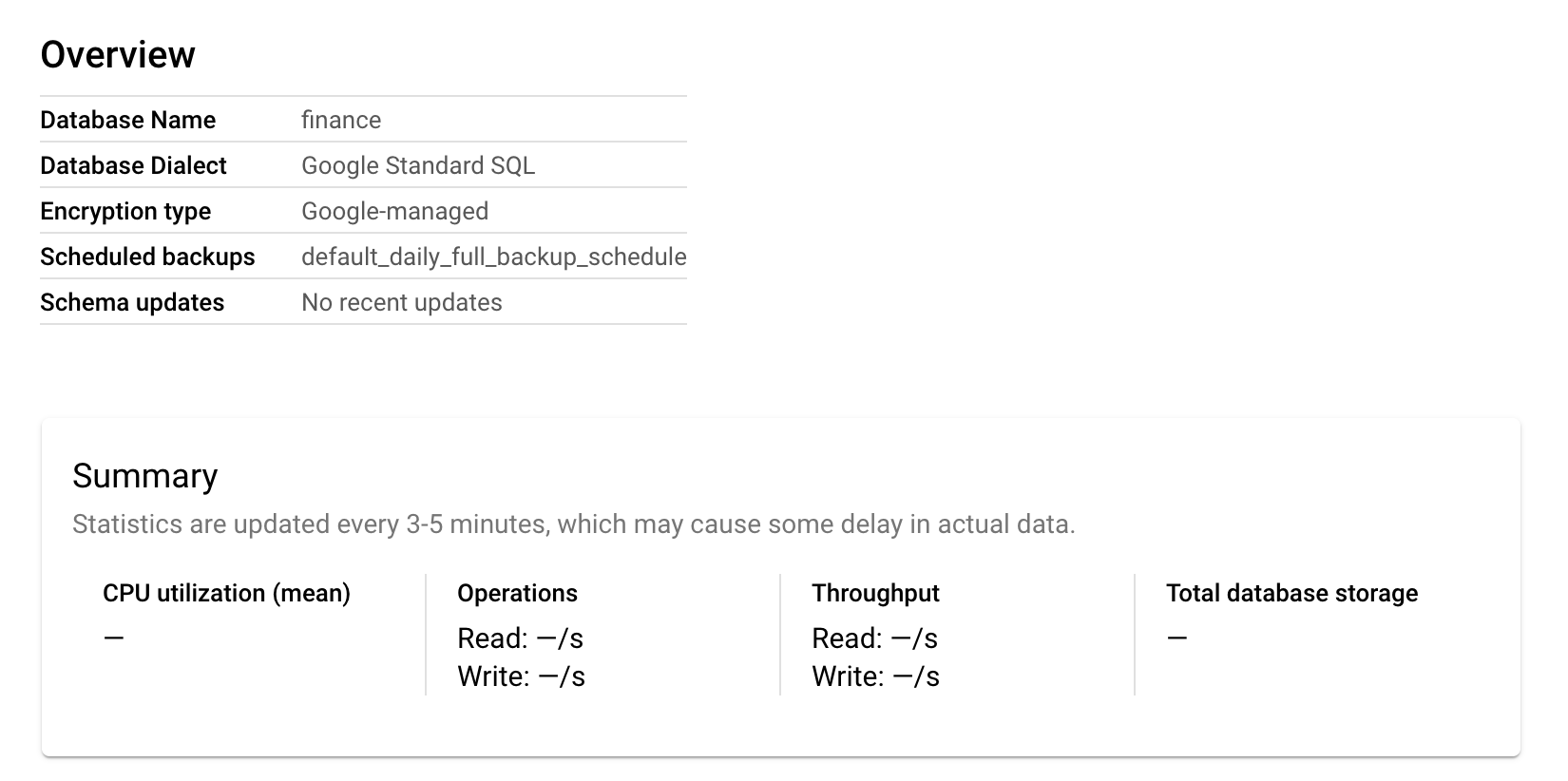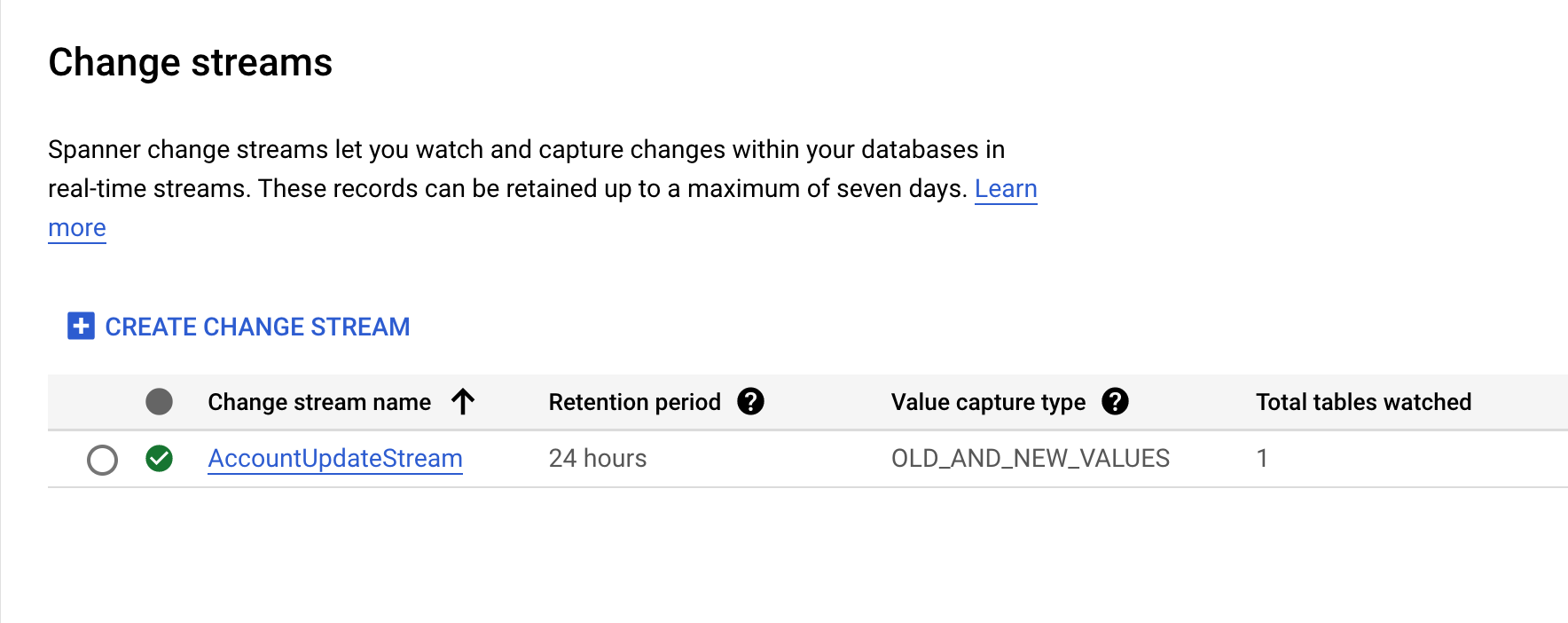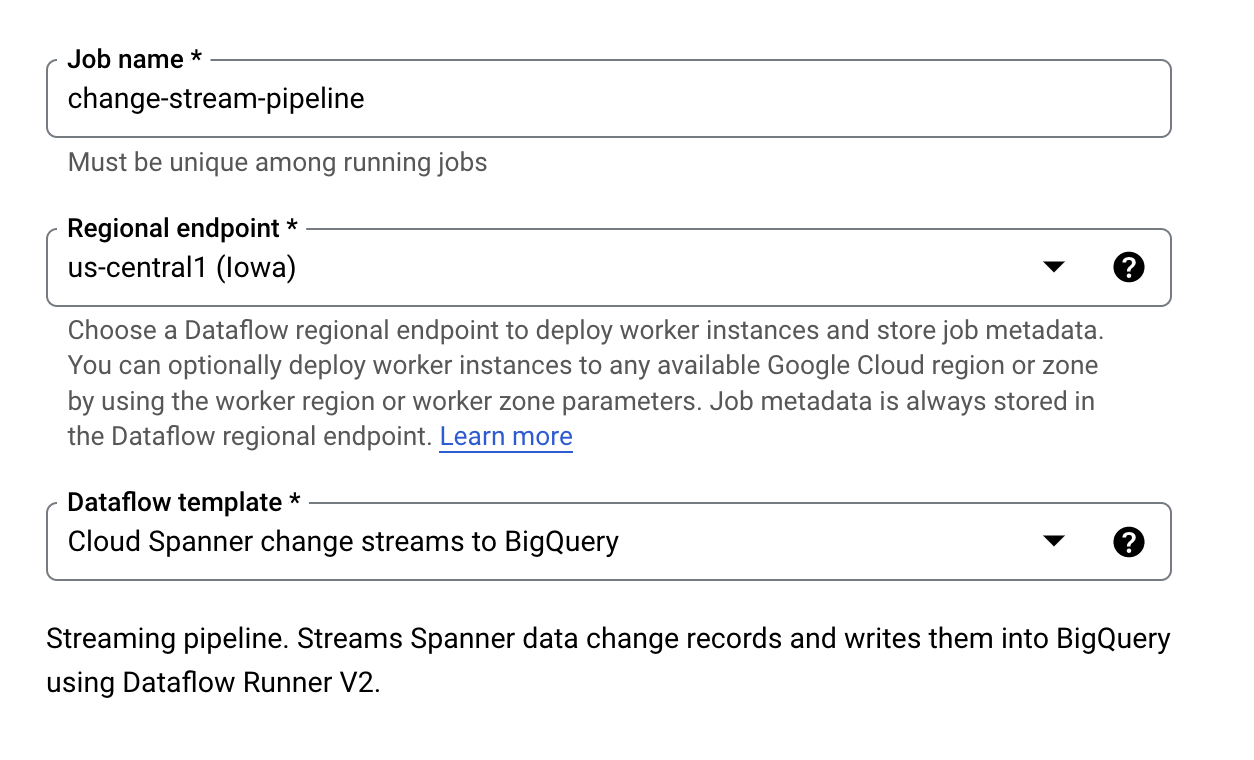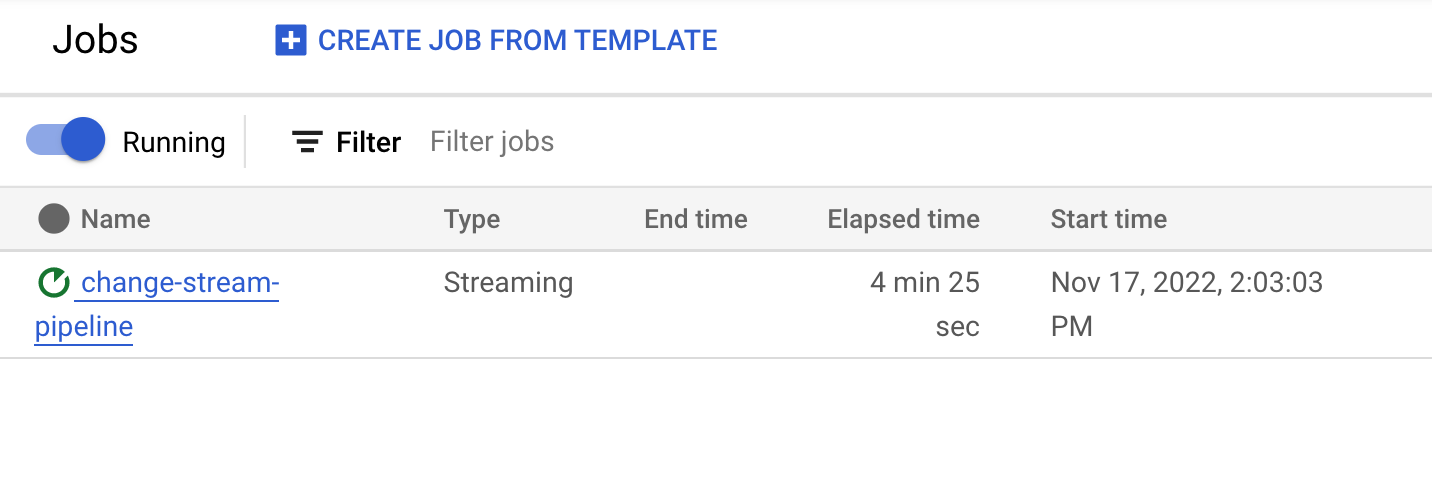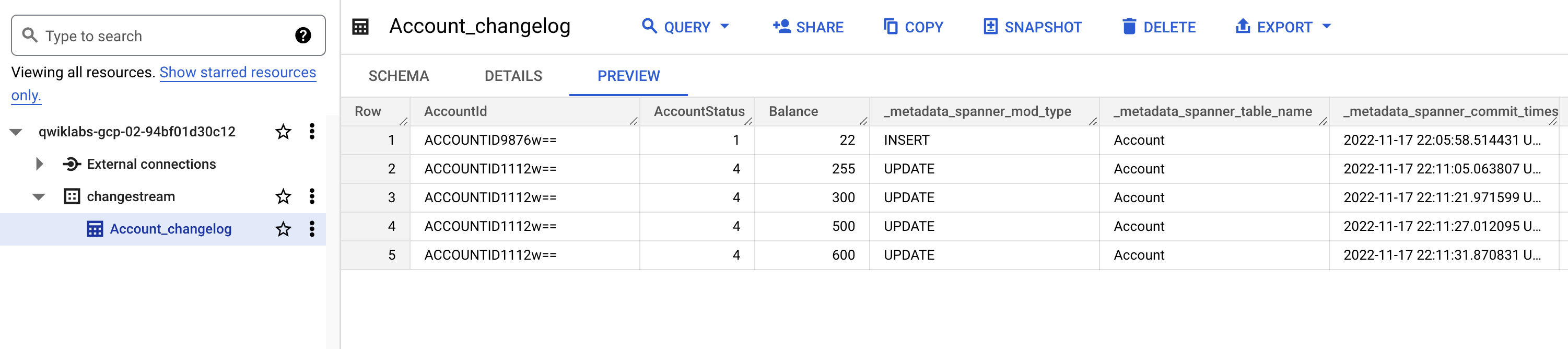Reconciling Account Data with Cloud Spanner Change Streams - GSP1097
Table of Contents
Overview
Account reconciliation is one of the many mandatory business processes for a plethora of businesses in numberless industry verticals. While every business has its procedures, it follows a pretty standard process of matching transactions across ledgers and bank statements to ensure financial accuracy of accounts. Reconciliation and audit tools help teams maximize their productivity and save time in what would otherwise be a very timely process of account reconciliation.
In this lab, you will create an account table in Google Cloud Spanner and set up a monitoring pipeline with Spanner's change streams feature and Google Dataflow. The changes will be reflected in BigQuery.
What you'll learn
In this lab, you learn how to perform the following tasks:
Create an account table in Spanner
Create a change streams monitoring hook in Spanner
Configure and run change streams Dataflow job
Monitor the changes in BigQuery
Setup and requirements
Before you click the Start Lab button
Read these instructions. Labs are timed and you cannot pause them. The timer, which starts when you click Start Lab, shows how long Google Cloud resources are made available to you.
This hands-on lab lets you do the lab activities in a real cloud environment, not in a simulation or demo environment. It does so by giving you new, temporary credentials you use to sign in and access Google Cloud for the duration of the lab.
To complete this lab, you need:
- Access to a standard internet browser (Chrome browser recommended).
Note: Use an Incognito (recommended) or private browser window to run this lab. This prevents conflicts between your personal account and the student account, which may cause extra charges incurred to your personal account.
- Time to complete the lab—remember, once you start, you cannot pause a lab.
Note: Use only the student account for this lab. If you use a different Google Cloud account, you may incur charges to that account.
How to start your lab and sign in to the Google Cloud console
Click the Start Lab button. If you need to pay for the lab, a dialog opens for you to select your payment method. On the left is the Lab Details pane with the following:
The Open Google Cloud console button
Time remaining
The temporary credentials that you must use for this lab
Other information, if needed, to step through this lab
Click Open Google Cloud console (or right-click and select Open Link in Incognito Window if you are running the Chrome browser).
The lab spins up resources, and then opens another tab that shows the Sign in page.
Tip: Arrange the tabs in separate windows, side-by-side.
Note: If you see the Choose an account dialog, click Use Another Account.
If necessary, copy the Username below and paste it into the Sign in dialog.
student-02-5bf29296d05a@qwiklabs.netYou can also find the Username in the Lab Details pane.
Click Next.
Copy the Password below and paste it into the Welcome dialog.
GKCbhaIKWjBnYou can also find the Password in the Lab Details pane.
Click Next.
Important: You must use the credentials the lab provides you. Do not use your Google Cloud account credentials.
Note: Using your own Google Cloud account for this lab may incur extra charges.
Click through the subsequent pages:
Accept the terms and conditions.
Do not add recovery options or two-factor authentication (because this is a temporary account).
Do not sign up for free trials.
After a few moments, the Google Cloud console opens in this tab.
Note: To access Google Cloud products and services, click the Navigation menu or type the service or product name in the Search field.
Task 1. Create a database accounts and insert DDL
From the Cloud Console Navigation menu (), click View All Products and under Databases click Spanner.
Click on the bitfoon-dev instance.
From the instance details page, click Create Database.
For the database name, enter finance.
For Select database dialect select Google Standard SQL..
In the Define your schema box, copy and paste following DDL:
CREATE TABLE Account (
AccountId BYTES(16) NOT NULL,
CreationTimestamp TIMESTAMP NOT NULL OPTIONS (allow_commit_timestamp=true),
AccountStatus INT64 NOT NULL,
Balance NUMERIC NOT NULL
) PRIMARY KEY (AccountId);
- Click Create. Your database should resemble the following:
Great! You have created an accounts database.
Click Check my progress to verify the objective.
Create the database accounts and insert DDL
Task 2. Insert arbitrary account data
From the finance database, click on Spanner Studio in the left menu.
Copy and paste following query into the box:
INSERT INTO
Account (AccountId,
CreationTimestamp,
AccountStatus,
Balance)
VALUES
(FROM_BASE64('ACCOUNTID11123'),
PENDING_COMMIT_TIMESTAMP(),
1,
22)
- Click Run.
Your output should resemble:
1 row inserted
This statement inserted 1 row and did not return any rows.
Repeat the query step three times with different Account IDs to create multiple accounts. Use the following Account IDs:
ACCOUNTID12345ACCOUNTID24680ACCOUNTID135791
Great! You have inserted multiple accounts in your database.
Task 3. Create a change stream for Balance and AccountStatus
From the finance database, click on Change Streams in the left menu.
Click +CREATE CHANGE STREAM.
Copy and paste following schema into the Editor box:
CREATE CHANGE STREAM AccountUpdateStream FOR Account(AccountStatus, Balance);
Click Run.
Navigate back to the Change Streams page. Verify you change stream has been created:
The change stream is now created with a default retention period of 24h. You can check out other options here.
Click Check my progress to verify the objective.
Create a change stream for Balance and AccountStatus
Task 4. Create an reconciliation dataset in BigQuery to receive change stream data
On the Cloud Console Navigation menu (), click BigQuery.
click on the View actions icon () next to your Project ID and click Create dataset.
Name the new dataset
changestream.Click Create Dataset.
Great! You have successfully created an reconciliation table.
Click Check my progress to verify the objective.
Create an reconciliation dataset in BigQuery to receive change stream data
Task 5. Create a Dataflow change stream pipeline
On the Cloud Console Navigation menu (), click View All Products and under Analytics click Dataflow.
Click Create job from template.
For Job name type
change-stream-pipeline.For Regional Endpoint select
us-west1.For Dataflow Template select
Cloud Spanner change streams to BigQuery.
Fill out the required parameters with the following values:
Spanner instance ID:
bitfoon-devSpanner database:
financeSpanner change stream:
AccountUpdateStreamBigQuery dataset:
changestreamSpanner metadata instance ID:
bitfoon-devSpanner metadata database:
finance
Click Run Job.
Start the Dataflow job
On the Cloud Console Navigation menu (), click View All Products and under Databases click Spanner.
Click on the bitfoon-dev instance.
Click on database finance.
Click on Spanner Studio in the left menu.
Run the following query to kick off the Dataflow job:
INSERT INTO
Account (AccountId,
CreationTimestamp,
AccountStatus,
Balance)
VALUES
(FROM_BASE64('ACCOUNTID98765'),
PENDING_COMMIT_TIMESTAMP(),
1,
22)
On the Cloud Console Navigation menu (), click View All Products and under Analytics click Dataflow.
Verify the Dataflow job is running.
Click Check my progress to verify the objective.
Create a Dataflow change stream pipeline
Task 6. Create changes in Spanner and track them in BigQuery
From the Cloud Console Navigation menu (), click View All Products and under Databases click Spanner.
Click on the bitfoon-dev instance.
Click on database finance.
Click on Spanner Studio in the left menu.
Copy and paste following update query into the box:
UPDATE
Account
SET
CreationTimestamp=PENDING_COMMIT_TIMESTAMP(),
AccountStatus=4,
Balance=255
WHERE
AccountId=FROM_BASE64('ACCOUNTID11123');
Click Run.
Repeat the query step three times with balance values to create multiple changes. Use the following balance values:
300500600
On the Cloud Console Navigation menu (), click BigQuery.
Navigate to the
changestreamdataset and selectAccount_changelogand observe the changes.
Note: it may take a few minutes for the results to populate the table.
- Select the Preview tab to see the results. Your table should resemble the following:
Click Check my progress to verify the objective.
Create changes in Spanner and track them in BigQuery
Solution of Lab
curl -LO https://github.com/ArcadeCrew/Google-Cloud-Labs/raw/refs/heads/main/Reconciling%20Account%20Data%20with%20Cloud%20Spanner%20Change%20Streams/arcadecrew.sh
chmod +x arcadecrew.sh
./arcadecrew.sh