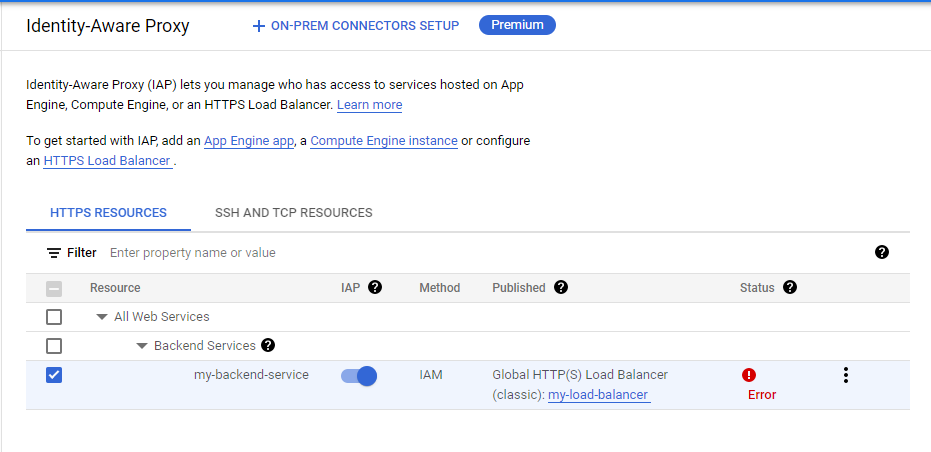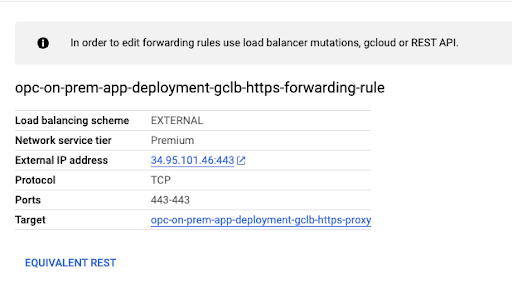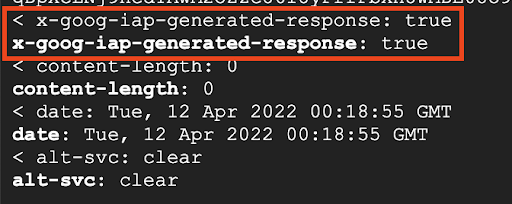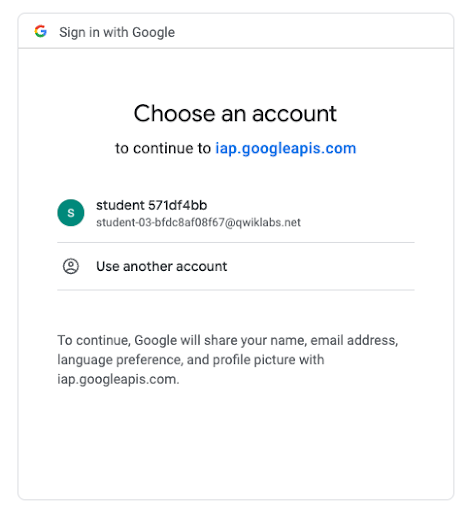Securing Compute Engine Applications and Resources using Chrome Enterprise Premium - GSP1033
Table of Contents
Overview
In this lab, you will learn how to secure Compute Engine workloads using Chrome Enterprise Premium's Identity Aware Proxy to restrict traffic based on identity.
The lab provisions a web based IDE that you will restrict access to via zero trust configuration.
What You’ll Do
Configure OAuth Consent.
Set up OAuth access credentials.
Set up IAP access for the deployed application.
Restrict access to the application using Identity Aware Proxy (IAP).
Setup
Before you click the Start Lab button
Read these instructions. Labs are timed and you cannot pause them. The timer, which starts when you click Start Lab, shows how long Google Cloud resources are made available to you.
This hands-on lab lets you do the lab activities in a real cloud environment, not in a simulation or demo environment. It does so by giving you new, temporary credentials you use to sign in and access Google Cloud for the duration of the lab.
To complete this lab, you need:
- Access to a standard internet browser (Chrome browser recommended).
Note: Use an Incognito (recommended) or private browser window to run this lab. This prevents conflicts between your personal account and the student account, which may cause extra charges incurred to your personal account.
- Time to complete the lab—remember, once you start, you cannot pause a lab.
Note: Use only the student account for this lab. If you use a different Google Cloud account, you may incur charges to that account.
How to start your lab and sign in to the Google Cloud console
Click the Start Lab button. If you need to pay for the lab, a dialog opens for you to select your payment method. On the left is the Lab Details pane with the following:
The Open Google Cloud console button
Time remaining
The temporary credentials that you must use for this lab
Other information, if needed, to step through this lab
Click Open Google Cloud console (or right-click and select Open Link in Incognito Window if you are running the Chrome browser).
The lab spins up resources, and then opens another tab that shows the Sign in page.
Tip: Arrange the tabs in separate windows, side-by-side.
Note: If you see the Choose an account dialog, click Use Another Account.
If necessary, copy the Username below and paste it into the Sign in dialog.
student-04-3a11ddb4922a@qwiklabs.netYou can also find the Username in the Lab Details pane.
Click Next.
Copy the Password below and paste it into the Welcome dialog.
G6ycIXNV4GcQYou can also find the Password in the Lab Details pane.
Click Next.
Important: You must use the credentials the lab provides you. Do not use your Google Cloud account credentials.
Note: Using your own Google Cloud account for this lab may incur extra charges.
Click through the subsequent pages:
Accept the terms and conditions.
Do not add recovery options or two-factor authentication (because this is a temporary account).
Do not sign up for free trials.
After a few moments, the Google Cloud console opens in this tab.
Note: To access Google Cloud products and services, click the Navigation menu or type the service or product name in the Search field.
Activate Cloud Shell
Cloud Shell is a virtual machine that is loaded with development tools. It offers a persistent 5GB home directory and runs on the Google Cloud. Cloud Shell provides command-line access to your Google Cloud resources.
Click Activate Cloud Shell at the top of the Google Cloud console.
Click through the following windows:
Continue through the Cloud Shell information window.
Authorize Cloud Shell to use your credentials to make Google Cloud API calls.
When you are connected, you are already authenticated, and the project is set to your Project_ID, qwiklabs-gcp-01-609bd6dbcb9a. The output contains a line that declares the Project_ID for this session:
Your Cloud Platform project in this session is set to qwiklabs-gcp-01-609bd6dbcb9a
gcloud is the command-line tool for Google Cloud. It comes pre-installed on Cloud Shell and supports tab-completion.
- (Optional) You can list the active account name with this command:
gcloud auth list
- Click Authorize.
Output:
ACTIVE: *
ACCOUNT: student-04-3a11ddb4922a@qwiklabs.net
To set the active account, run:
$ gcloud config set account `ACCOUNT`
- (Optional) You can list the project ID with this command:
gcloud config list project
Output:
[core]
project = qwiklabs-gcp-01-609bd6dbcb9a
Note: For full documentation of gcloud, in Google Cloud, refer to the gcloud CLI overview guide.
Task 1: Create a Compute Engine template
In the Cloud Console, click Navigation menu () Compute Engine > Instance Templates.
Click Create an instance template.
Use the default values except for the following:
Machine configuration:
Series: E2
Machine Type: e2-micro (2 vCPU, 1GB memory)
Access scopes:
Set access for each API
Compute Engine: Read Only
Firewall:
Allow HTTP traffic
Allow HTTPs traffic
Click Advanced Options.
Click Management.
In the Automation > Startup script window, copy and paste the following script:
# Copyright 2021 Google LLC
#
# Licensed under the Apache License, Version 2.0 (the "License");
# you may not use this file except in compliance with the License.# You may obtain a copy of the License at
#
# http://www.apache.org/licenses/LICENSE-2.0
#
# Unless required by applicable law or agreed to in writing, software
# distributed under the License is distributed on an "AS IS" BASIS,
# WITHOUT WARRANTIES OR CONDITIONS OF ANY KIND, either express or implied.
# See the License for the specific language governing permissions and
# limitations under the License.
apt-get -y update
apt-get -y install git
apt-get -y install virtualenv
git clone --depth 1 https://github.com/GoogleCloudPlatform/python-docs-samples
cd python-docs-samples/iap
virtualenv venv -p python3
source venv/bin/activate
pip install -r requirements.txt
cat example_gce_backend.py |
sed -e "s/YOUR_BACKEND_SERVICE_ID/$(gcloud compute backend-services describe my-backend-service --global--format="value(id)")/g" |
sed -e "s/YOUR_PROJECT_ID/$(gcloud config get-value project | tr -cd "[0-9]")/g" > real_backend.py
gunicorn real_backend:app -b 0.0.0.0:80
- When you're finished updating values, click Create to create the template.
Task 2: Create a Health Check
In the Cloud Console, click Navigation menu () Compute Engine > Health Checks.
Click the Create Health Check button.
On the Create a Health Check page, provide the following information in the form:
Name: my-health-check
Protocol: HTTP
Click Create.
Task 3: Create a Managed Instance Group
Navigate to Compute Engine > Instance Groups.
Click Create instance group.
Use the default values except for the following:
| Field | Setting |
| Name | my-managed-instance-group |
| Instance template | Select the instance template you created in Step 1 |
| Location | Multiple zones |
| Region | us-east1 |
| Number of instances | To change the number of instances, you must first turn off autoscaling |
| Autoscaling mode | Off: Do not autoscale |
| Autohealing | Select the Health Check dropdown, then select the health check created in the previous section, my-health-check |
- When you're finished updating values, click Create to create the Managed Instance Group (MIG).
Task 4: Get a domain name and certificate
Part 1 - Create a private key and certificate
If you already have a private key and a certificate from a certificate authority (CA), skip this section and go to Creating an SSL certificate resource. Otherwise, open Cloud Shell and perform the steps below.
Select or create a private key
A Google Cloud SSL certificate includes both a private key and the certificate itself, both in PEM format. Your private key must meet the following criteria:
It must be in PEM format.
It cannot be protected by a passphrase. Google Cloud stores your private key in its own encrypted format.
Its encryption algorithm must be either RSA-2048 or ECDSA P-256.
You can create a new private key with RSA-2048 encryption in the PEM format using the following OpenSSL command.
openssl genrsa -out PRIVATE_KEY_FILE 2048
Create a CSR
After you have a private key, you can generate a certificate signing request (CSR) in the PEM format using OpenSSL. Your CSR must meet the following criteria:
It must be in PEM format.
It must have a common name (
CN) or a subject alternative name (SAN) attribute. Practically speaking, your certificate should contain bothCNandSANattributes, even if it is for a single domain—modern clients, like the current versions of macOS and iOS don't rely on just theCNattribute.
- Create an OpenSSL configuration file. When you create an SSL config file, name the file ssl_config and use the following configuration.
[req]
default_bits = 2048
req_extensions = extension_requirements
distinguished_name = dn_requirements
prompt = no
[extension_requirements]
basicConstraints = CA:FALSE
keyUsage = nonRepudiation, digitalSignature, keyEncipherment
[dn_requirements]
countryName = US
stateOrProvinceName = CA
localityName = Mountain View
0.organizationName = Cloud
organizationalUnitName = Example
commonName = Test
HINT: To create a file via console, type vi FILE_NAME then it will open a vi editor to edit inside of it. Press i to change the text as you want. After that, press the Esc key to quit the editing mode. Press :wq to save and exit the vi editor.
- Run the following OpenSSL command to create a certificate signing request (CSR) file.
openssl req -new -key PRIVATE_KEY_FILE \
-out CSR_FILE \
-config ssl_config
Sign the CSR
When a Certificate Authority (CA) signs your CSR, it uses its own private key to create a certificate.
Using a publicly-trusted CA
If you request a publicly-trusted CA to sign your CSR, the resulting certificate is trusted by all clients that trust that public CA.
To produce a signed certificate, the public CA only needs your CSR.
Managing your own CA
- If you manage your own CA, you can use it to sign your CSR. Using your CA to sign your CSR creates an internally-trusted certificate when your clients have also been configured to trust your own CA.
Using a self-signed certificate
- If you use the same private key that you used to create the CSR to sign the CSR, you create a self-signed certificate. Self-signed certificates are not trusted by any client unless the client is configured to skip certificate validation. For example, a web browser client displays a message asking you if you want to trust a self-signed certificate. You should only use self-signed certificates for testing.
If you manage your own CA, or if you want to create a self-signed certificate for testing, you can use the following OpenSSL command:
openssl x509 -req \
-signkey PRIVATE_KEY_FILE \
-in CSR_FILE \
-out CERTIFICATE_FILE.pem \
-extfile ssl_config \
-extensions extension_requirements \
-days 365
Wildcards in common names
Wildcards in common names Your self-managed SSL certificates can use a wildcard in the common name. For example, a certificate with the common name *.example.com. matches the hostnames www.example.com and foo.example.com, but not a.b.example.com or example.com. When the load balancer selects a certificate, it always prefers to match a hostname to certificates without wildcards over certificates with wildcards.
Certificates with wildcard fragments, such as f*.example.com, aren't supported.
Part 2 - Create a self-managed SSL certificate resource
Before you can create a Google Cloud SSL certificate resource, you must have a private key and certificate. Refer to Creating a private key and certificate if you have not already created or obtained them.
To create a global SSL certificate, use the gcloud compute ssl-certificates create command with the --global flag:
gcloud compute ssl-certificates create my-cert \
--certificate=CERTIFICATE_FILE.pem \
--private-key=PRIVATE_KEY_FILE \
--global
Task 5: Create a load balancer
In the Cloud Console, click Navigation menu () > View All Products > under Networking section click on Network Services then click Create a Load Balancer.
Select Application Load Balancer (HTTP/HTTPS) and Next.
Select Public facing (external) and Next.
Select Best for global workloads and Next.
Select Global external Application Load Balancer and Next.
Select Configure.
On the Create global external Application Load Balancer page that appears, enter name as my-load-balancer for your load balancer.
Click Backend configuration, then select Backend services & backend buckets > Create a backend service.
On the Create backend service panel, in the Name box, enter
my-backend-service.
Caution: You must use the exact my-backend-service name. If you use a different name, the startup script on your VMs won't be able to find the correct Backend Service ID to authenticate requests.
Under New backend, use the default values except for the following:
Instance group: my-managed-instance-group
Port: 80
Note: Uncheck Enable Cloud CDN under the Cloud CDN section before proceeding.
Under Health check, select my-health-check.
When you're finished updating values, click Create. The Create global external Application Load Balancer panel reappears.
Click Routing rules to load the default values. You don't need to add any rules.
Click Frontend configuration. Use the default values except for the following:
Protocol: HTTPS (includes HTTP/2 and HTTP/3)
IP address: click Create IP address
Enter a Name to associate with your new static IP address.
Click Reserve to reserve the static IP address.
Certificate: my-cert
When you're finished entering frontend configuration values, click Done. The Create global external Application Load Balancer panel reappears.
Under Create global external Application Load Balancer, click Create. The Load balancing page appears and your new load balancer will be created in the list of load balancers.
After the Cloud Console finishes creating the new load balancer, click the name of the load balancer and note the external IP address under Details > Frontend. You will need it in the next step.
Restart your VMs
To correctly authenticate requests from IAP, you must restart the VMs in your MIG by following the steps below:
In the Cloud Console, click Navigation menu (
Click my-managed-instance-group.
On the top of the instance group details that appear, click Restart/Replace VMs.
On the Restart/replace VMs in my-managed-instance-group page that appears, set the following values:
Operation: Restart
Maximum unavailable instances: 3 instances
Minimum wait time: 0 s
When you're finished updating values, click Restart VMs.
Note: VM instance may take 10-15 min to configure successfully.
Task 6: Set up IAP
Configure your firewall
Next, you'll configure your firewall to block access to the underlying VMs and only allow access through IAP:
In the console to to VPC network > Firewall rules.
Select the checkbox next to
default-allow-internal.Click Delete and select delete again to confirm it.
Click Create firewall rule and set the following values:
Name: allow-iap-traffic
Targets: All instances in the network
Source IPv4 ranges (press Enter after you paste each value in the box):
130.211.0.0/22
35.191.0.0/16
Protocols and ports:
Specified protocols and ports
select tcp and enter
80, 78
When you're finished updating values, click Create.
Set up IAP
To set up IAP for your project, follow the steps below:
In the Cloud Console, click Navigation menu (
) > View All Products > under Security section click on Security > Identity-Aware Proxy and select the project for which you want to enable IAP.
Click Enable API.
If you haven't configured your project's OAuth consent screen, you'll be prompted to do so:
Caution: Don't enter any confidential information on the OAuth consent screen. Any information you save to the OAuth consent screen may be publicly visible for anyone who accesses your URL. Email and product details are displayed on the login screen and when someone tries to access a resource for which they don't have permission.
a. Go to the OAuth consent screen and select External as User Type. Click Create.
b. Enter the Application name you want to display.
c. Under User Support email, select the email address you want to display as a public contact. The email address must belong to the currently logged in user account or to a Google Group of which the currently logged in user belongs.
d. Enter the same email address in the Developer contact information.
e. Add any optional details.
f. Click Save and Continue three times and select Back to Dashboard.
To change information on the OAuth consent screen later, such as the product name or email address, repeat the preceding steps to configure the consent screen.
GO TO THE IDENTITY-AWARE PROXY PAGE and select a project. Click Go to Identity-Aware Proxy.
Next to my-backend-service, toggle the on/off switch in the IAP column.
In the Turn on IAP window that appears, select the checkbox next to "I have read the configuration requirements and configured my Compute Engine resource according to documentation."
Click Turn on.
If you see an error, click on the Error. If you are then prompted to add a firewall rule. Edit the rule you created previously to include the port number mentioned in the error.
Confirm OAuth Consent has been setup
Check my progress
Add principals to the access list
Next, add principals to the IAP access list for your project.
In the Cloud Console, click Navigation menu (
) > IAM & admin > Identity-Aware Proxy and select the my-backend-service checkbox. Click Add Principal.
Enter the following to grant access to yourself.
New Principals: Enter your qwiklabs account email here
Role: IAP-secured Web App User
- Click Save.
Confirm principal to access the application by configuring IAM
Check my progress
Task 7: Test IAP
In the Cloud Console, click Navigation menu (
) > View All Products > under Networking section click on Network Services > Load balancing page and select Frontends.
Select the Forwarding rule — you should see information like the following:
- Run the following curl command to hit the external IP address. You may need to wait a few minutes before the expected IAP header pictured in the figure below appears as expected with the redirect location parameter.
curl -kvi https://Enter the ip from your load balancer here
You will see an IAP generated response that is true — this means you have successfully configured IAP for your GCE instance.
This should show the 302 redirection to accounts.google.com if you click on the External IP address link.
If you follow the URL, you should see a page similar to the following:
Because you used a self-signed cert, you won’t be able to access the application itself. However, this confirms that IAP is configured and is protecting traffic.
Confirm restrict access with IAP
Solution of Lab
curl -LO raw.githubusercontent.com/QUICK-GCP-LAB/2-Minutes-Labs-Solutions/refs/heads/main/Securing%20Compute%20Engine%20Applications%20and%20Resources%20using%20Chrome%20Enterprise%20Premium/gsp1033.sh
sudo chmod +x gsp1033.sh
./gsp1033.sh